You email sender details are who your TalkBox communications will appear as ‘from’ when recipients view them in their email inbox. The sender details consist of two parts, the name and the address.
Name: this is the name that displays. It should typically be set as the name of your business.
Email Address: this is the email address that displays. By default the domain is restricted to the default talkbox.email domain, and the local part, the name before the @ symbol, should be your business name.
Reply-to : an optional field, allows you to receive direct email replies to a specific address that is different to the sender address.
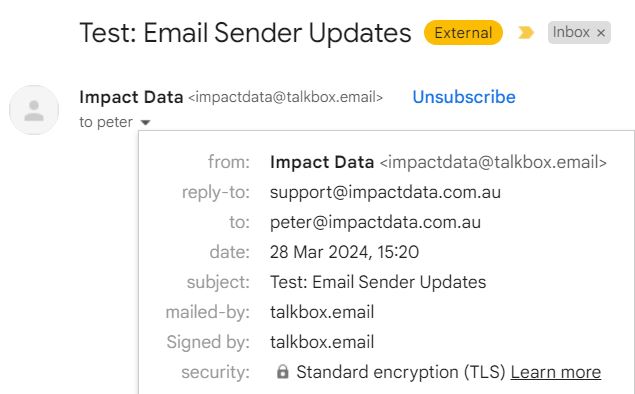
In the example above, the name is “Impact Data”, the sender email address is “impactdata@talkbox.email”, and the reply-to is “support@impactdata.com.au.
Navigation: Settings > Communication Settings
Adding an email sender
You can add an email sender to your TalkBox account on the communication settings page following the steps below:
- Click create new email sender detail.
- Add a name and email address.
- Click save.
Setting a default email sender
Your default email sender is the option that will be used by default when sending communications unless you select another. You can set or change your default sender by clicking on the toggle button next to the sender.
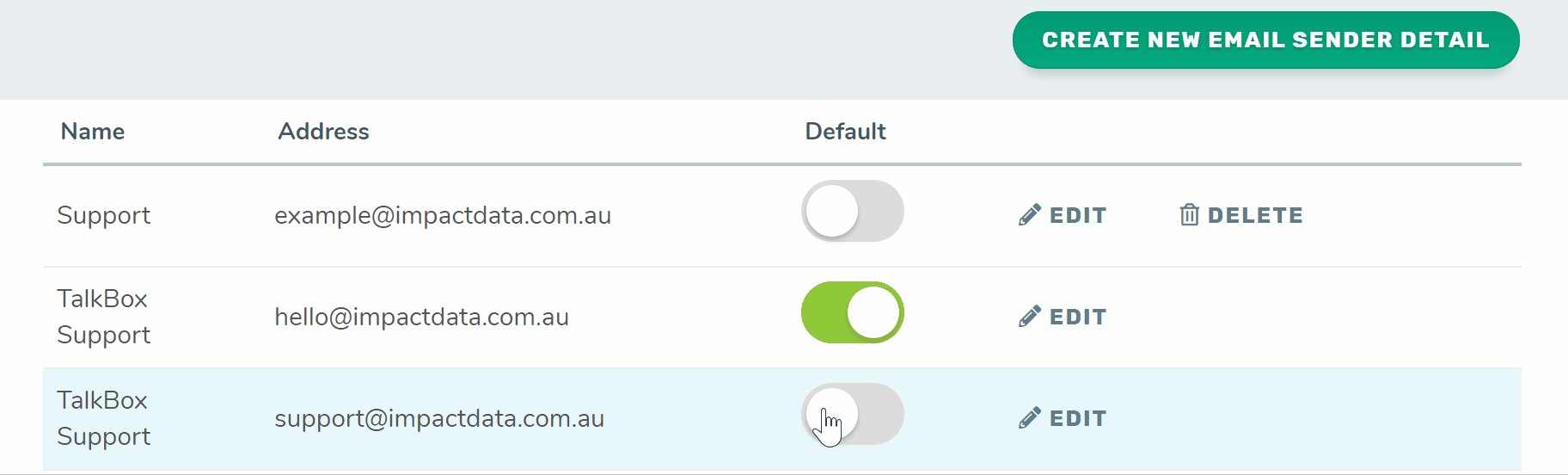
Removing email senders
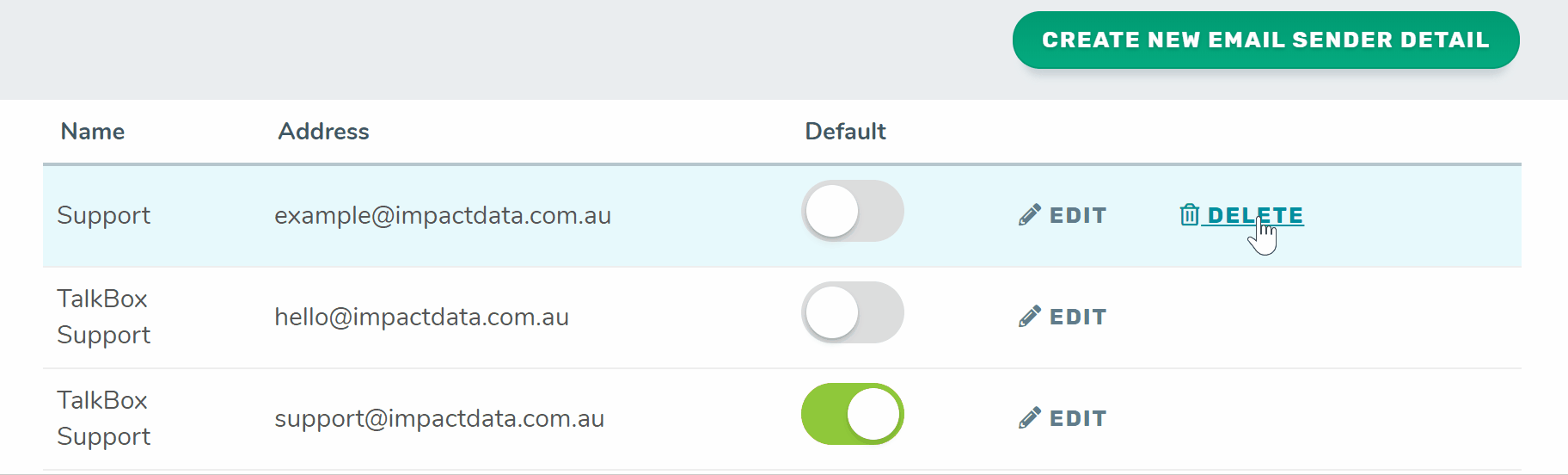
You can remove any email senders you no longer need by clicking delete next to the sender. If you delete a sender which is currently in use by a communication scheduled in the future or an automated communication your default sender will be used instead.
