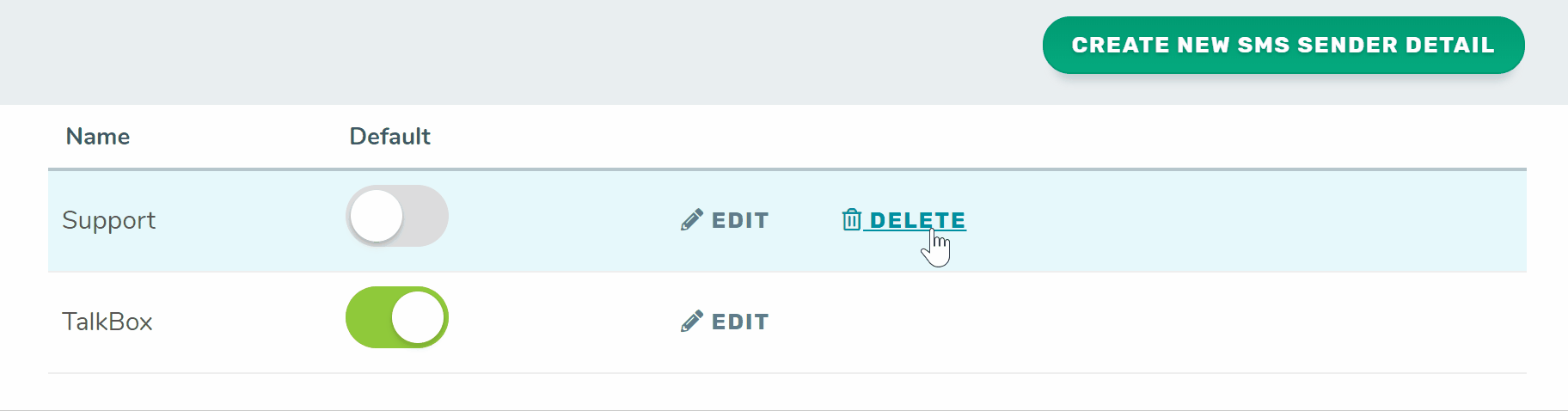You SMS sender details are who your TalkBox communications will appear as ‘from’ when recipients view them on their mobile phone. The sender name can be up to 11 characters long and can only contain alphanumeric characters.
Navigation: Settings > Communication Settings
Adding SMS sender
You can add an SMS sender to your TalkBox account on the communication settings page following the steps below:
- Click create new SMS sender detail.
- Add a name.
- Click save.
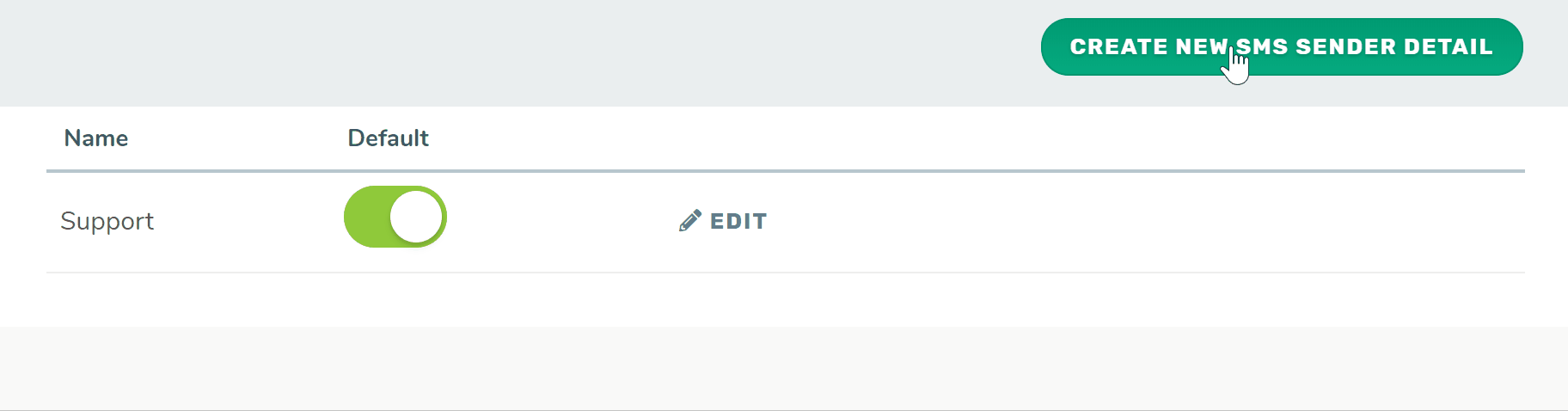
Setting a default SMS sender
Your default SMS sender is the option that will be used by default when sending communications unless you select another. You can set or change your default sender by clicking on the toggle button next to the sender.
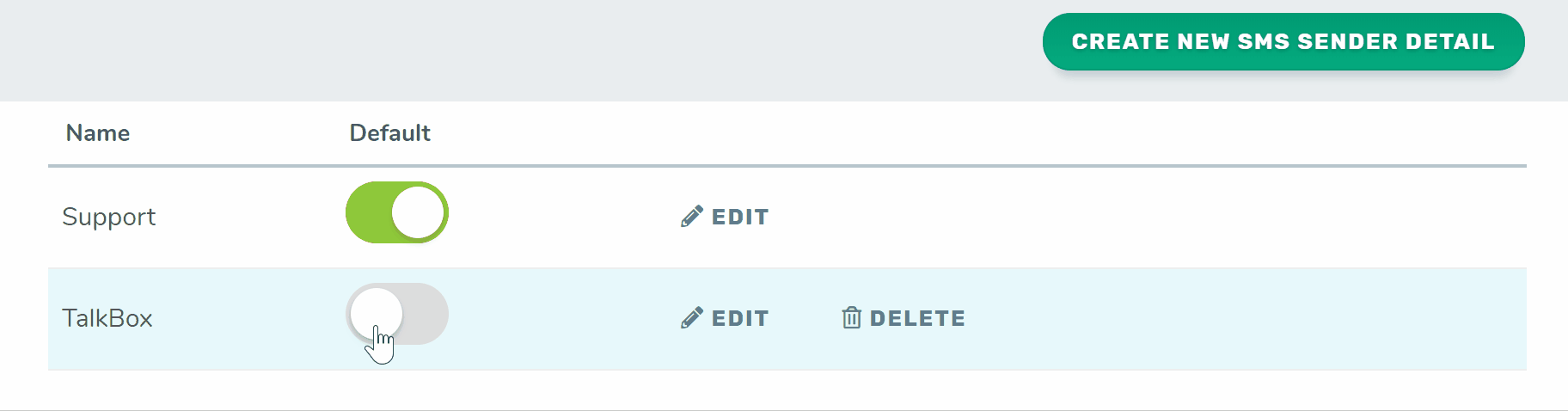
Removing SMS senders
You can remove any SMS senders you no longer need by clicking delete next to the sender. If you delete a sender which is currently in use by a communication scheduled in the future or an automated communication your default sender will be used instead.