TalkBox vouchers are able to be redeemed when presented at your venue in one of four ways. The first two voucher redemption methods are native to TalkBox and will be available to all users. These are:
- QR code scanning using the TalkBox voucher scanning application.
- String code input within TalkBox.
The other two voucher redemption methods are used via an integrated third-party, typically your point of sale or loyalty provider. These are:
- Scanning at the till using an integrated point of sale.
- Automatic voucher redemption on card swipe using an integrated loyalty system.
This article is part of the vouchers series and shows how vouchers can be redeemed using each of these methods.
Option One: smart device camera
TalkBox QR codes can be scanned and redeemed with a smart device camera, such as found on a smartphone or tablet.
How it works
- QR code is presented to a smart device
2. The smart device decodes QR code and presents a link to the user.
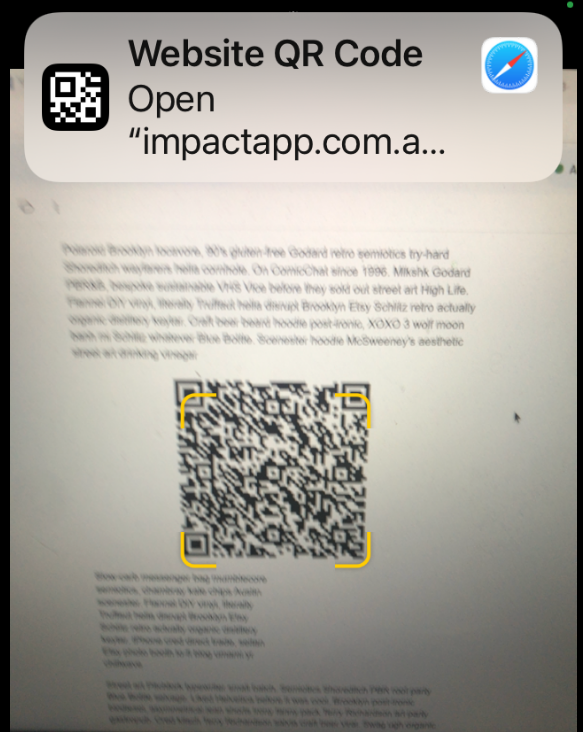
3. Click the “Staff login” link and complete the login process to access.
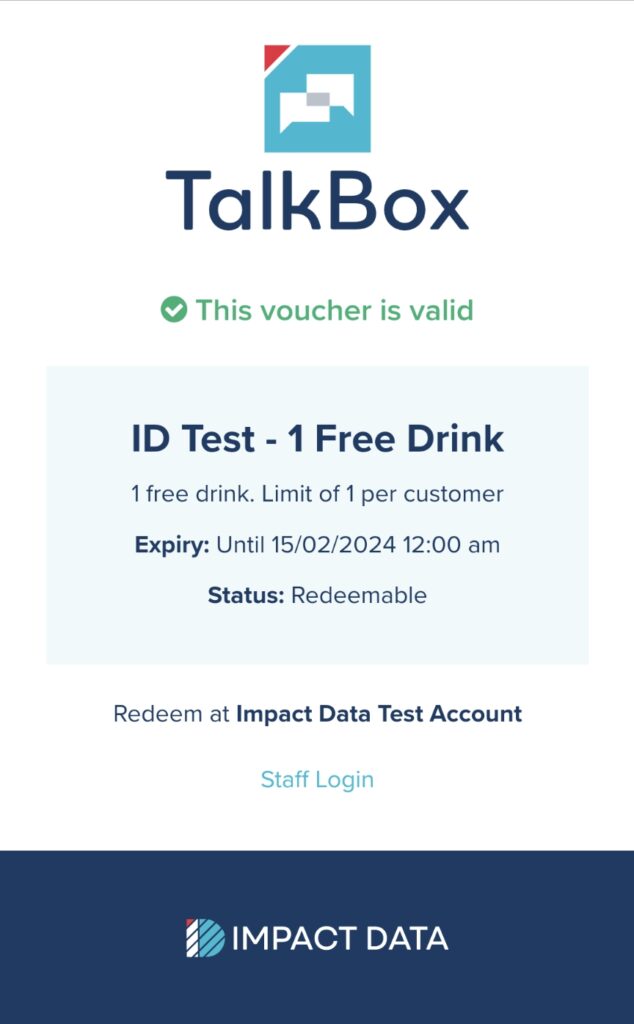
4. You will see the voucher with an option to redeem
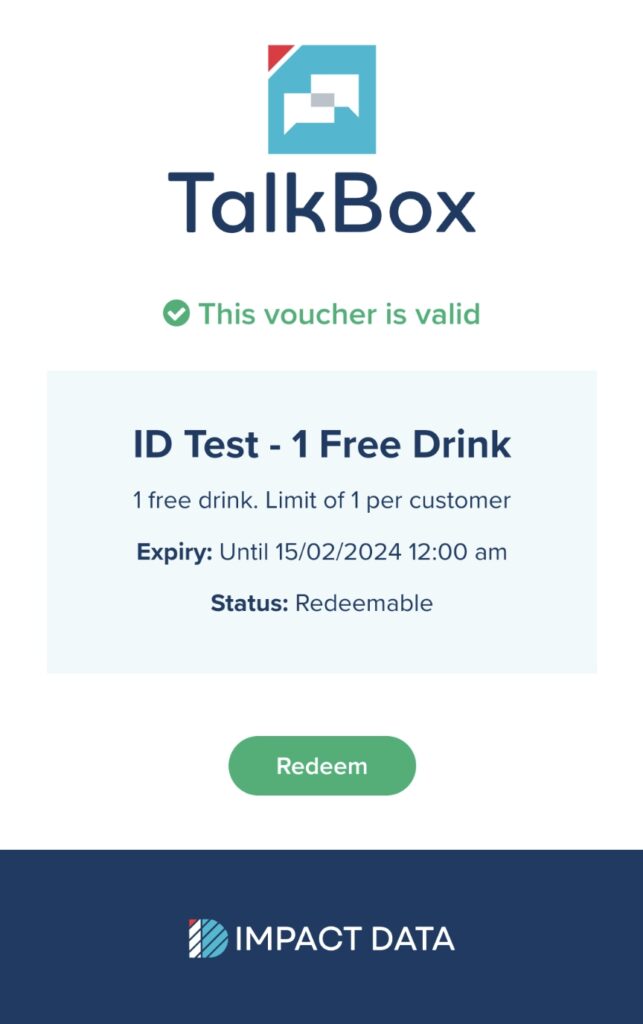
5. Upon redemption, you will see a success screen
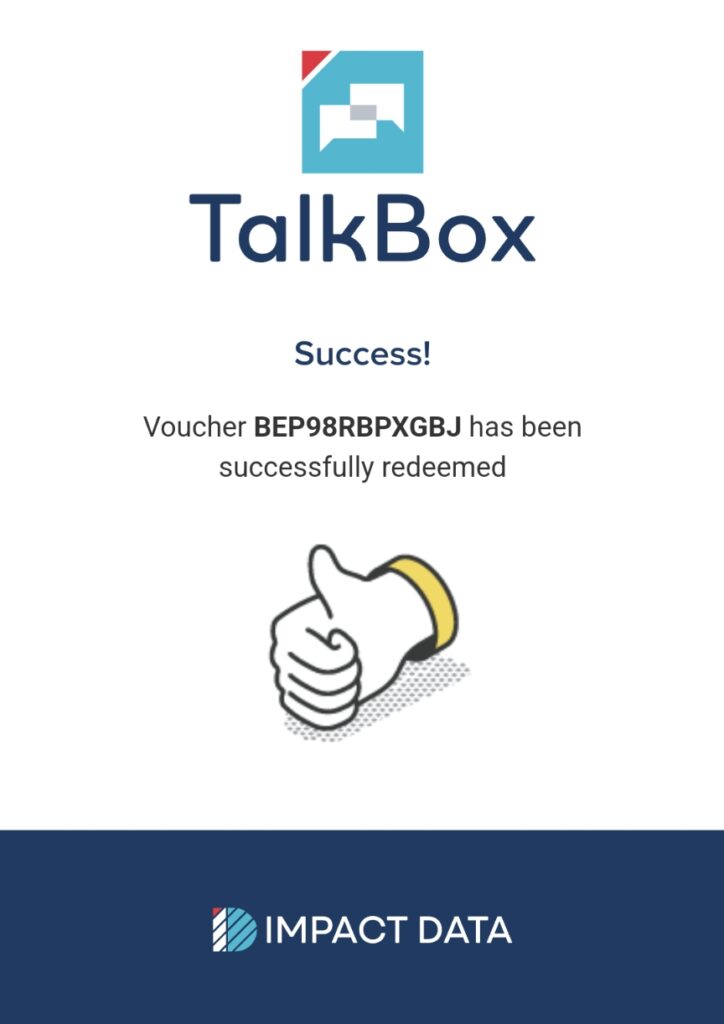
Prepare your staff for scanning
If your staff are not existing TalkBox users, follow these steps to get your staff ready to scan QR codes.
Set up appropriate users
- As an Account Owner, log into your TalkBox account and navigate to Settings > Users.
- Create a new user for each staff member, selecting Voucher Redeemer as their role.
- Ensure staff have received the welcome email and completed their sign-up.
See also: Managing Account Users
Sending a test voucher
- Start a new email communication and add a voucher to your email, selecting the QR code type.
- Continue to Recipient selection, entering your email address as a recipient.
- Confirm and launch the communication.
- Bring up the test email on a device.
- Note: to ensure you have a genuine voucher for your test, you must complete the send process
See also: How to create a voucher and How to send a voucher
Scan & Login
- Have your staff scan the QA code in the test communication with their device
- When the webpage loads, the staff login with their TalkBox user.
- Once logged in, staff should save their credentials in an appropriate password manager for ease of login.
Option Two: redeeming a code within TalkBox
- Navigate to tools > vouchers > search for a voucher.
- Type in the unique voucher code & click SEARCH.
- If the voucher returns as ‘valid’ then click ‘redeem voucher’.
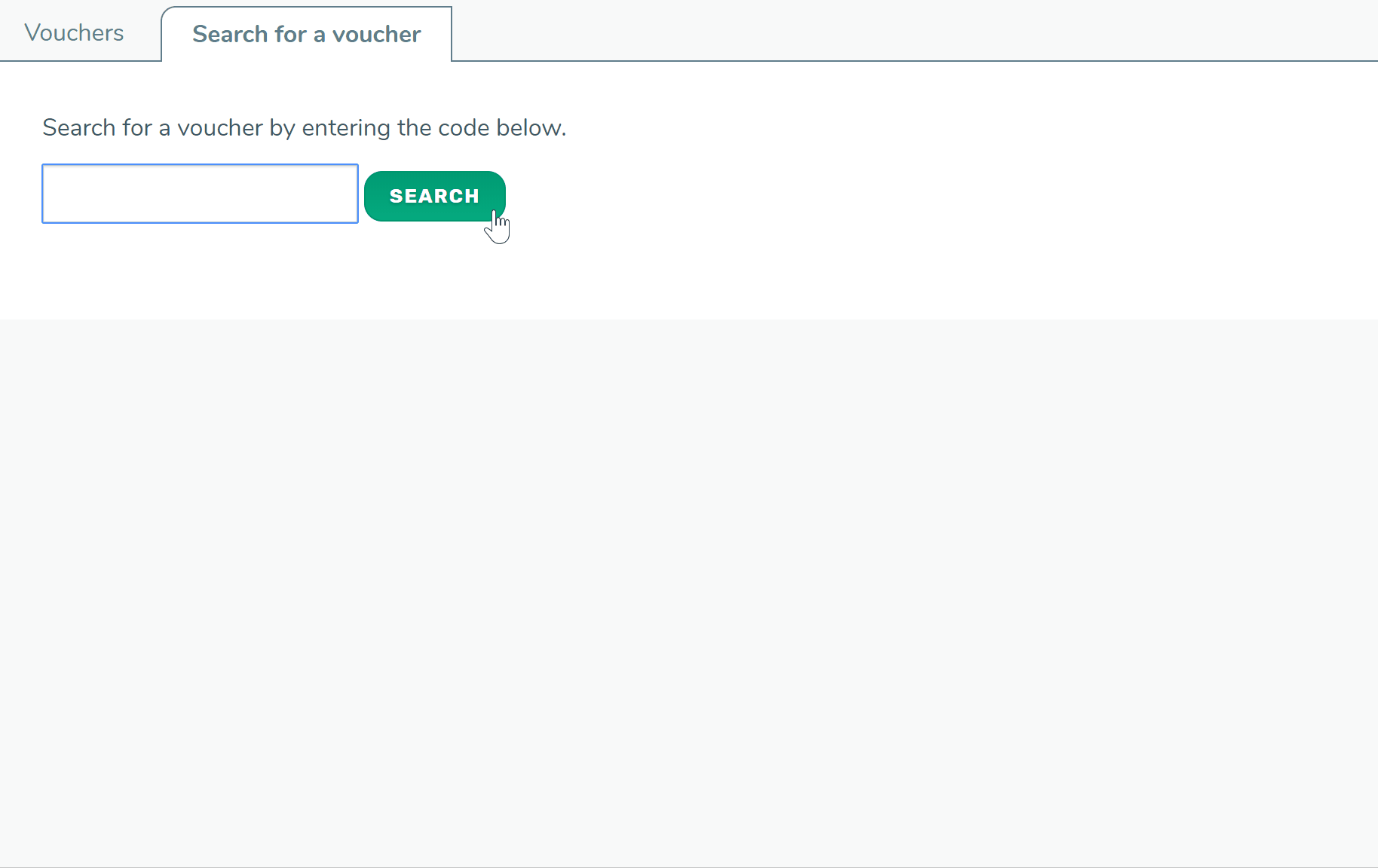
Option Three: integrated third-party scanning
- Review our integrated scanning solutions guide to find your POS provider and follow the voucher setup instructions.
- Scan the voucher using the native POS scanner.
- Follow the on-screen prompts on the till to redeem.
Option Four: voucher redemption on card swipe
- Review our integrated loyalty solutions guide to find your loyalty provider and follow the setup instructions.
- Vouchers will be automatically redeemed when the member card is swiped – see your specific provider for details.
