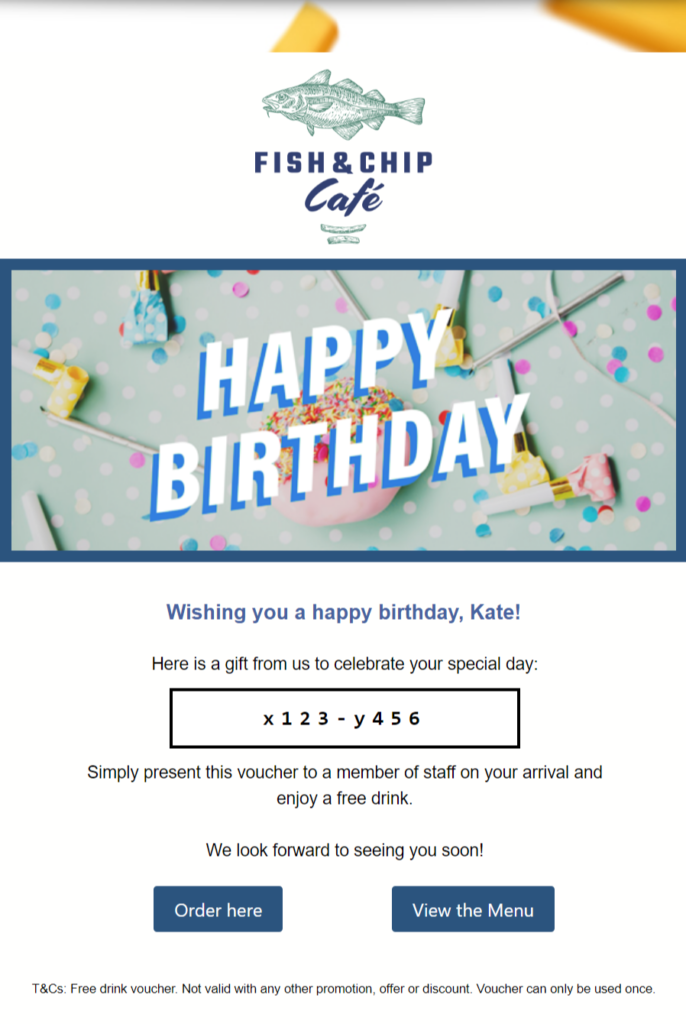You can create vouchers in TalkBox that can be redeemed by customers when they order through your Chewzie platform. The voucher redemptions can be tracked with TalkBox voucher reporting so you can measure the success of each one. To configure a voucher to a Chewzie deal, you will need
- API URL: https://talkbox.impactapp.com.au/service/v1
- Your TalkBox account’s API credentials: See Tools > Developers.
- Your TalkBox account’s voucher prefix. If this is your first time setting up, please contact Impact Data support for your voucher prefix.
Step 1: Configure Chewzie Deal Integration
In the Chewzie web back office, navigate to Settings > Deal Integration > Settings
Where the “Provider” is “talkbox”, enter the voucher prefix, API URL, username and password.
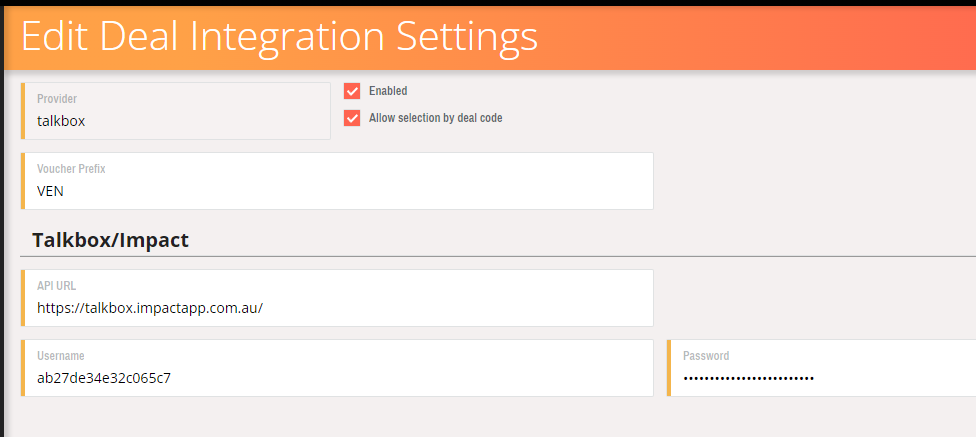
Step 2: Create a Mix and Match Offer
In the Chewzie web back office, navigate to Pricing-> Mix and Match
Enter a name, and select the relevant options for your promotion. Make a note of the name.
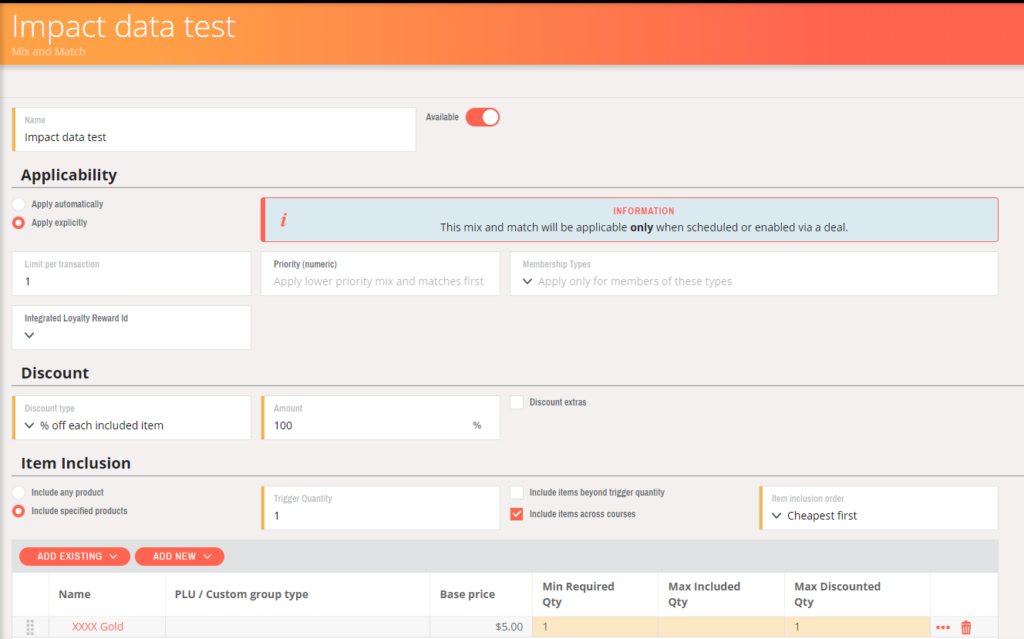
Step 3: Create a Corresponding TalkBox Voucher
In your TalkBox account, navigate to Tools > Vouchers and create a new offer
Provide a descriptive name and description of your voucher
Configure voucher validity using the options:
- Never expires – the voucher can be redeemed for an unlimited time period
- Expires after – the voucher is valid for a limited number of days after it has been issued. voucher can be redeemed for a set number of days after it’s been issued
- Valid from – the voucher can be redeemed during a set date/time period
Add voucher messaging (optional): With TalkBox, you can set up a series of automated messages that send based on voucher redemptions.
- Redemption Message – triggered if a voucher is redeemed
- Reminder Message – triggered a number of days before the voucher is set to expire (if the voucher is not redeemed)
- Expiry Message – triggered when a voucher is expired and has not been redeemed
Add the Chewzie Mix and Match deal name to the User data:
- key: “mix_match_name”
- value: [name of the deal is Chewzie]
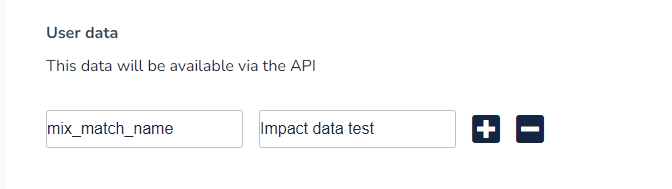
Step 4: Send a TalkBox communication that includes your Chewzie Voucher
- Create your new communication in TalkBox.
- Use the drag-and-drop editor to input a voucher into your communication
- Select your voucher from the drop-down list
- Chewzie vouchers use the ‘Voucher code’ option
See an example communication below: