You can create vouchers in TalkBox that can be redeemed by customers when they order through your QikServe platform. The voucher redemptions can be tracked with TalkBox voucher reporting so you can measure the success of each one.
Navigate to: Tools > Vouchers > Create new voucher
Step 1: Give your voucher a name & description
- Provide a descriptive name and description of your voucher (these will be displayed within TalkBox and when the voucher is scanned for redeeming)
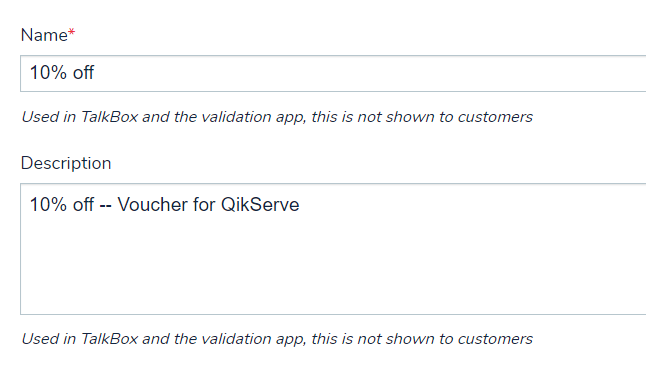
Step 2: Configure voucher validity
Set the options:
- Never expires – the voucher can be redeemed for an unlimited time period
- Expires after – the voucher is valid for a limited number of days after it has been issued. voucher can be redeemed for a set number of days after it’s been issued
- Valid from – the voucher can be redeemed during a set date/time period
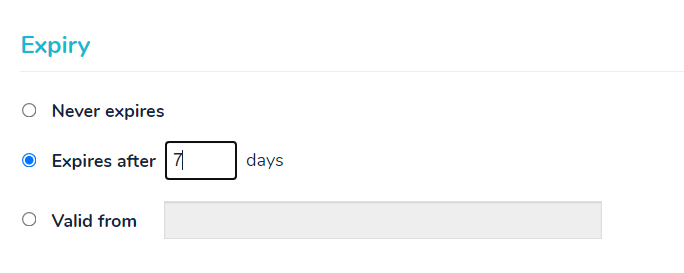
Step 3: Add voucher messaging (optional)
With TalkBox, you can set up a series of automated messages that send based on voucher redemptions.
- Redemption Message – triggered if a voucher is redeemed
- Reminder Message – triggered a number of days before voucher is set to expire (if the voucher is not redeemed)
- Expiry Message – triggered when a voucher is expired and has not been redeemed
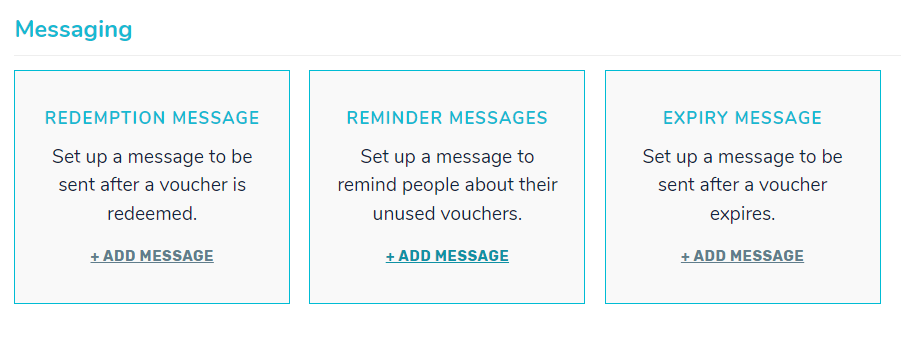
Step 4: Add user data
- Add user data key and value if configuring a voucher with your POS
- Note: User Data needs to always contain ‘offer-id’ in the ‘Key’ box and digits of your own choosing in the ‘Value’ box.
Step 5: Save your voucher
- Click ‘save voucher’ to create your voucher
Once you have configured your voucher in TalkBox, you will need to set up the voucher in QikServe.
In the QikServe dashboard
Navigate to: Promotions > Offers>
Step 6: Create a new promotion in QikServe
- Select the blue ‘+’ to add a promotion
Step 7: Configure your voucher
Under the basic tab add the following:
- Promotion Name
- Discount Value
- All Customers
- Users enter a promo code
- Multiple/ Single use
- Select how the discount will be applied
- Select ‘done’
Step 8: In the advanced tab add the following:
- External ID (this should exactly match your Key Value in TalkBox from step 1)
- Service Methods
- Validity Period
- Minimum Order Amount
- Maximum Value Amount
Step 9: Send a TalkBox communication that includes your QikServe voucher
- Create your new communication in TalkBox.
- Use the drag and drop editor to input a voucher into your communication
See an example of communication below.
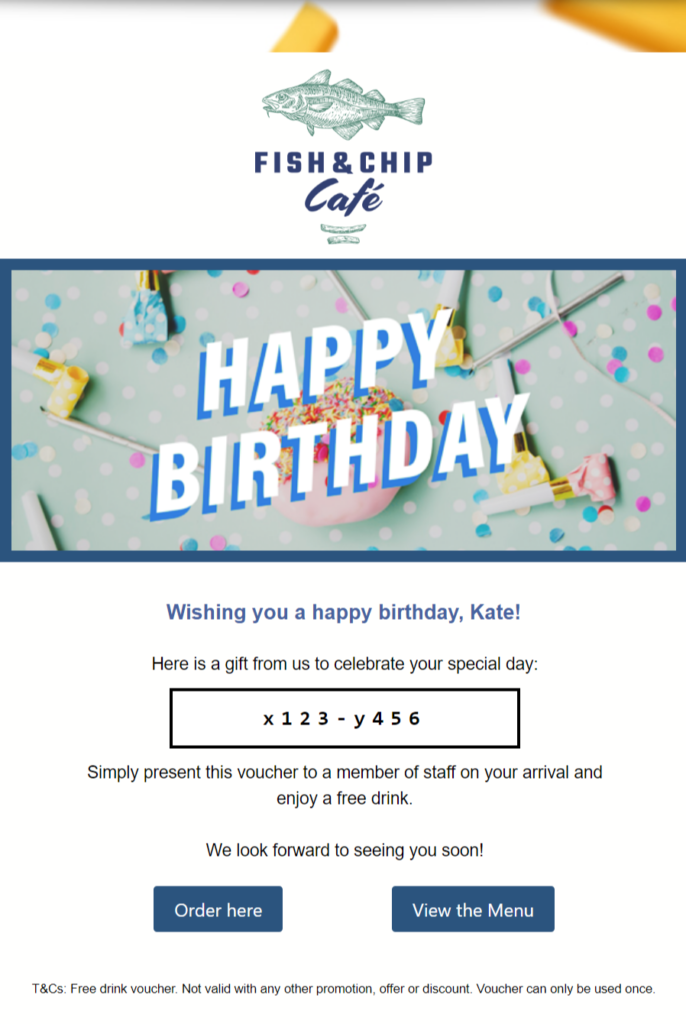
Review your communication and follow the usual sending process.
