This guide covers how to create Vita Mojo discounts to work with TalkBox.
Creating A New Discount
In the Vita Mojo Dashboard choose ‘Discounts’ from the sidebar Menu
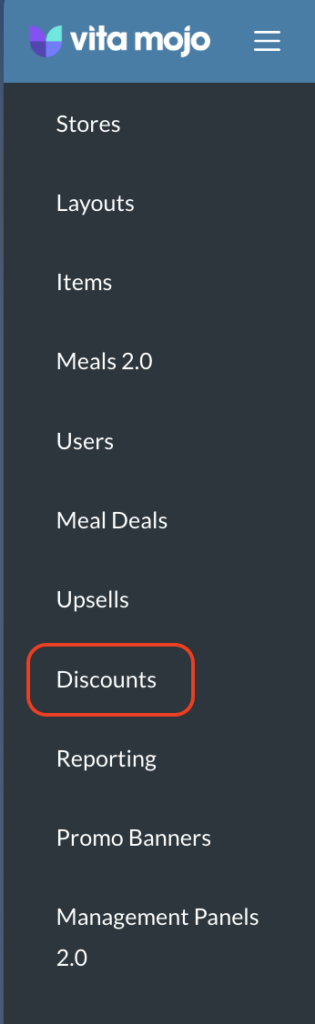
Once that page loads, click ‘Create Discount’ in the top right and give your voucher a name.


Voucher Codes vs Direct Rewards
- We offer two different ways to send Vita Mojo discounts via TalkBox – Voucher Codes & Direct Rewards.
- Voucher Codes are codes that are embedded into an email. These can be displayed as QR codes or Text. Customers will need to enter the code at checkout or present the QR code at the POS/Kiosk.
- Direct Rewards are added directly to a contacts profile on Vita Mojo. Customers can select the discount from a list on the checkout page. When scanning their wallet pass at the POS, a server will be able to see the rewards available to the customer.
- To set up a Voucher Code choose Single Use under Type of Discount and set the quantity to 1.
- To set up a Direct Reward choose Multi-Use and make sure the “This discount can be distributed via loyalty scheme, CRMs and customer support” switch is turned on.
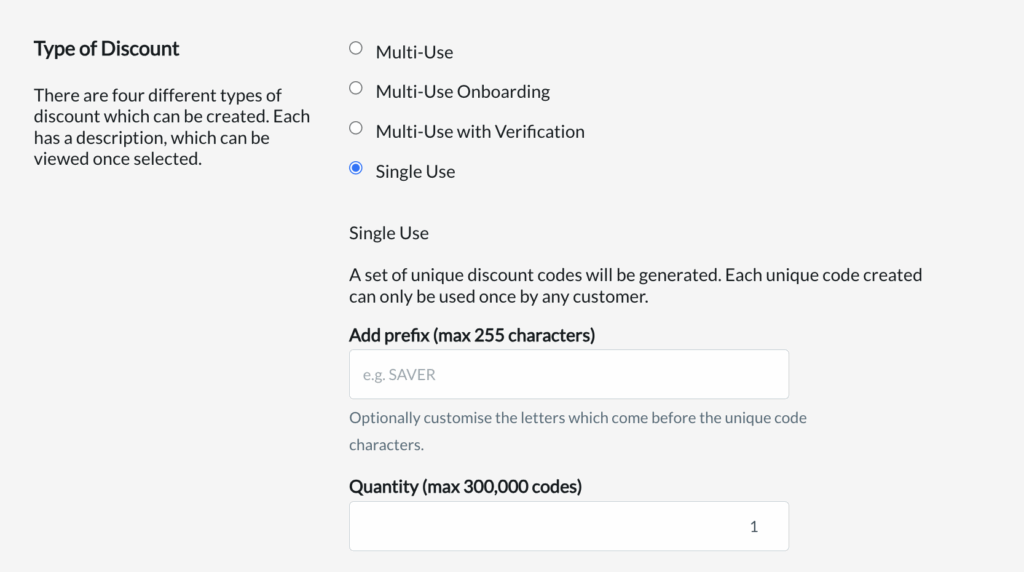
^ Voucher Code / Single Use
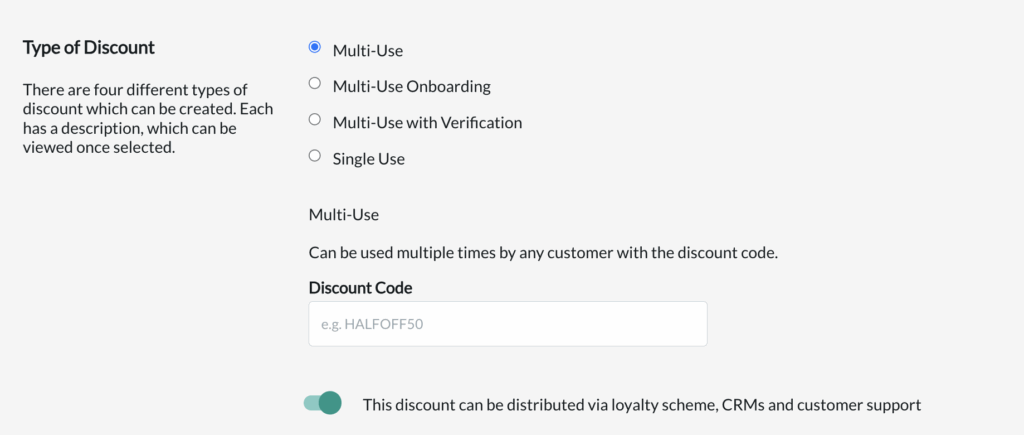
^ Direct Reward / Multi-Use
Discount Configuration
- Choose either a fixed amount or % discount
- Select the minimum spend required for the discount to be valid
- When selecting % discount you can also choose a maximum discount amount allowed.
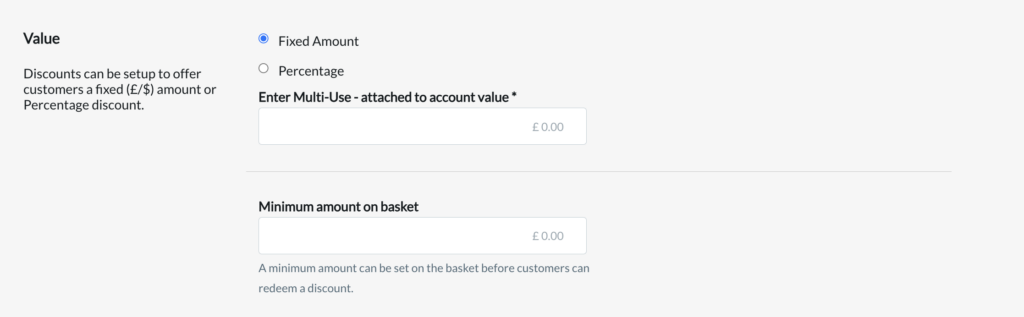
Choose whether to discount the whole basket or certain items from the Menu
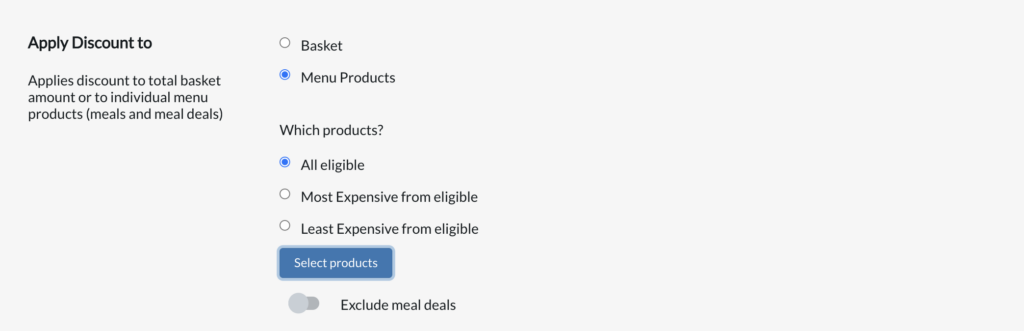
If choosing products click the ‘Select Products’ button and choose from the list. You can use Tags to filter the list.
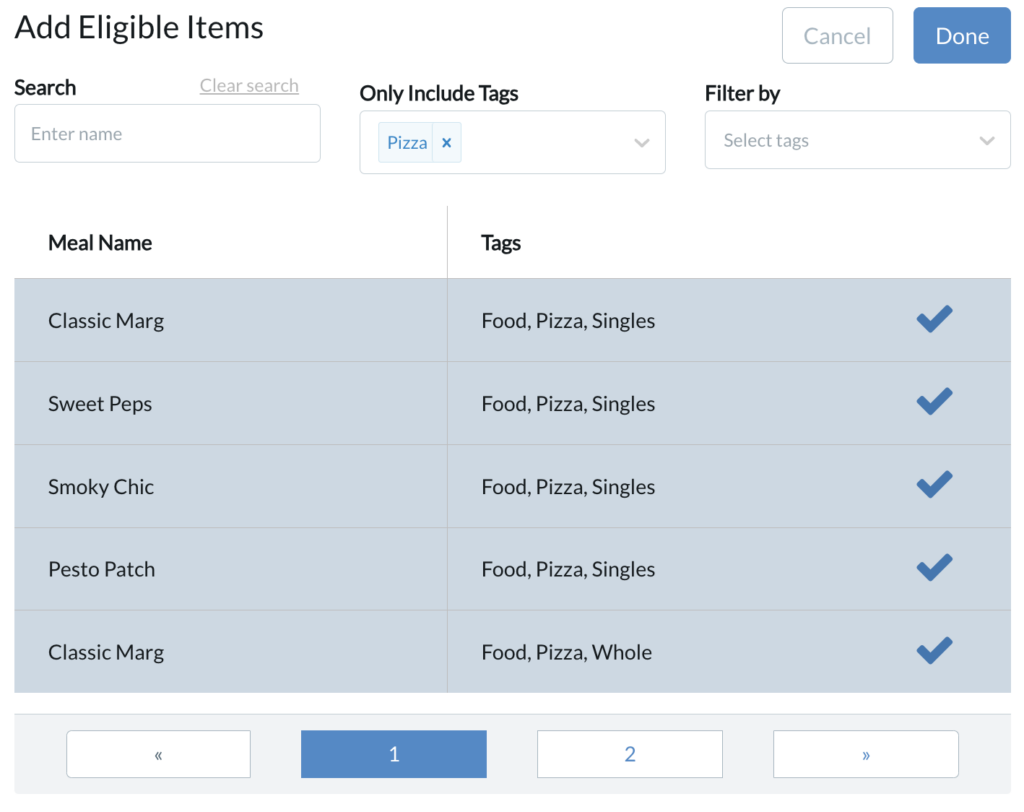
If you only want to discount one item then choose either:
- Most Expensive from eligible
OR
- Least Expensive from eligible
Example
If wanting to create a discount for 50% off a single pizza, you would:
- Set Discount Type to % and input 50%
- Choose Menu Products from the ‘Apply Discount To’ section
- Choose either the Most/Least Expensive from the eligible
- Select all of the PIzza products after clicking on ‘Select Products’
This setup would discount the Most/Least Expensive Pizza selected by 50% but not discount any other items added to the order.
Platforms & Stores
Choose the platforms you would like the offer to be available for use. You may want the offer to be only available for Click & Collect or all platforms.
Select which stores the offer should be eligible for.
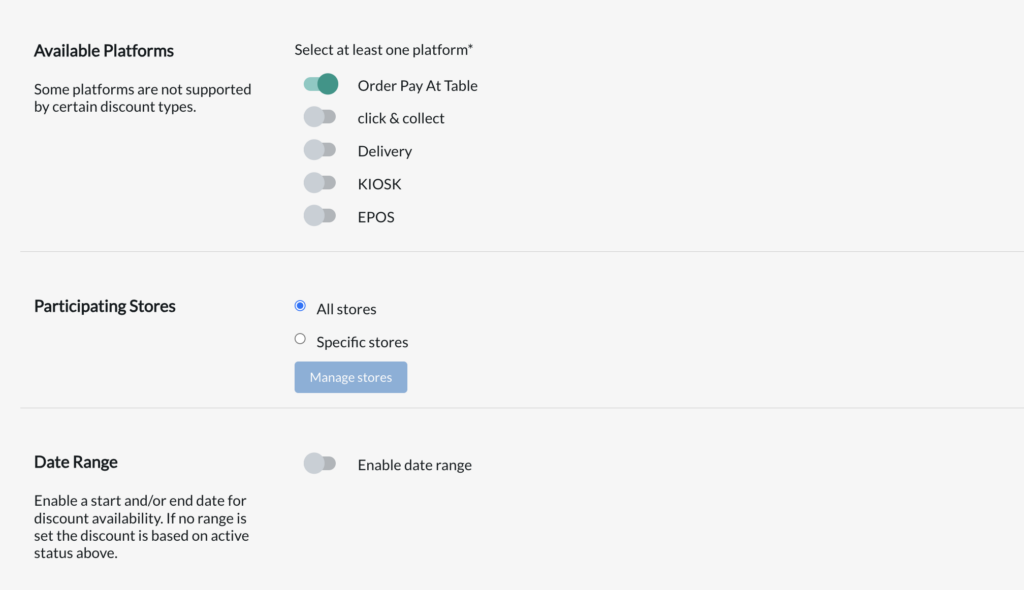
Dates & Times
Choose the Date & Times you would like the discount to be available for.
If setting up a discount that will be used for a TalkBox automated email leave this blank.
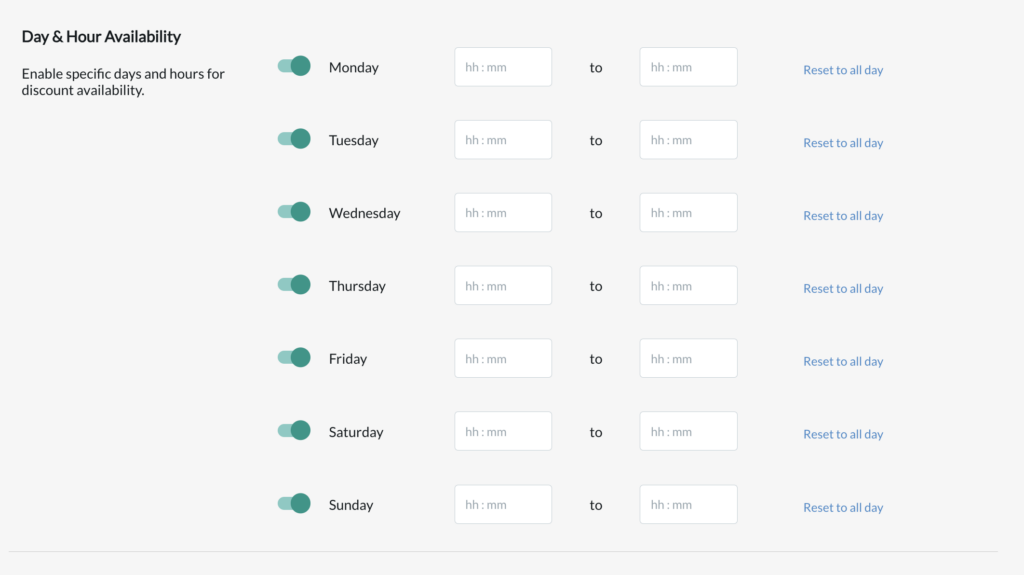
Viewing in TalkBox
Once you completed the steps above make sure you activate the offer and Save it.

Once the voucher is active it should appear within the vouchers section of your TalkBox account, which can be accessed via Tools > Vouchers.
You will be able to see the voucher type (Voucher code vs Direct Reward) in the table
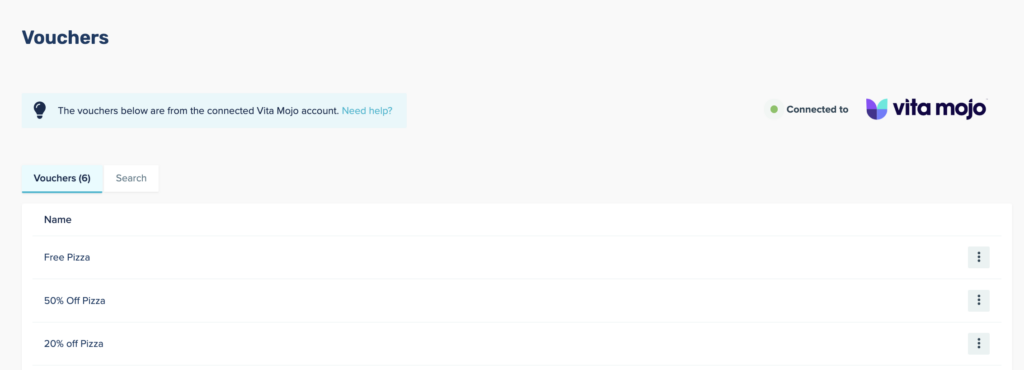
For more on how to use the vouchers you’ve created in TalkBox promotions check out these articles below:
