If a contact in your TalkBox account has not received your email or SMS you can take the following steps to understand why and resolve the issue.
Step 1: Find the contact in your database
Navigation: Contacts > My Contacts
- Search for the contact by name, email address, mobile number or, if your account is in mirror mode, by External ID
- Click on the contact to open their profile
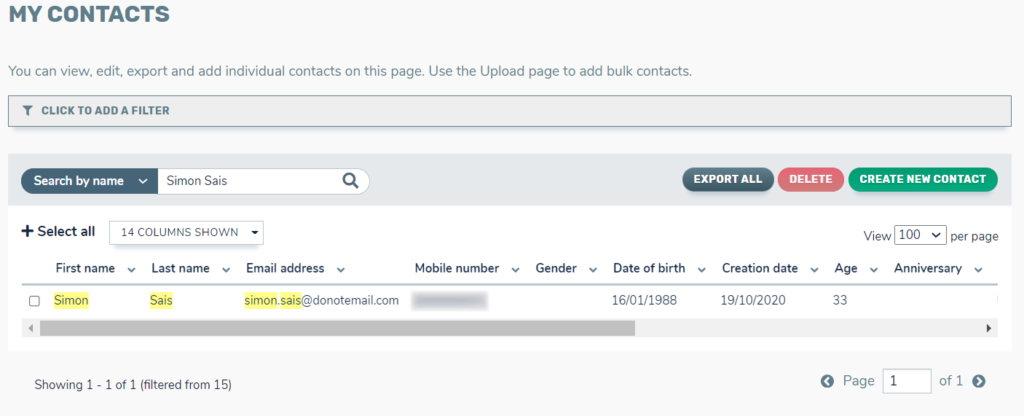
Step 2: Check if the contact fits the criteria for the communication
- If you have used a filter or tag to target a specific segment of your database, the contact must match the filter criteria, otherwise they will be excluded from the send
Step 3: Check the contact’s communication history
- On the contact’s profile navigate to the ‘Communications’ tab
- Here you will be able to see all the communications a contact has received from TalkBox
- If the communication appears in the history, it is possible that the communication may have landed in the recipient’s spam folder
- If the communication does not appear, there is another reason why the contact has not been sent the communication
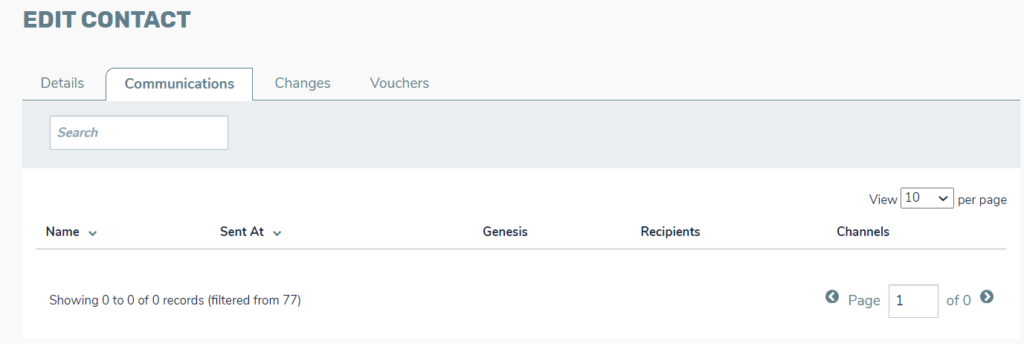
Step 4: Check the contact’s subscription status
- On the contact’s profile page, can view their subscription status for email and SMS marketing
- If the check-box is unticked, the contact has unsubscribed from that channel
- Unsubscribed contacts will automatically be excluded from sends in TalkBox.
- You can send them a re-subscription link by ticking the checkbox
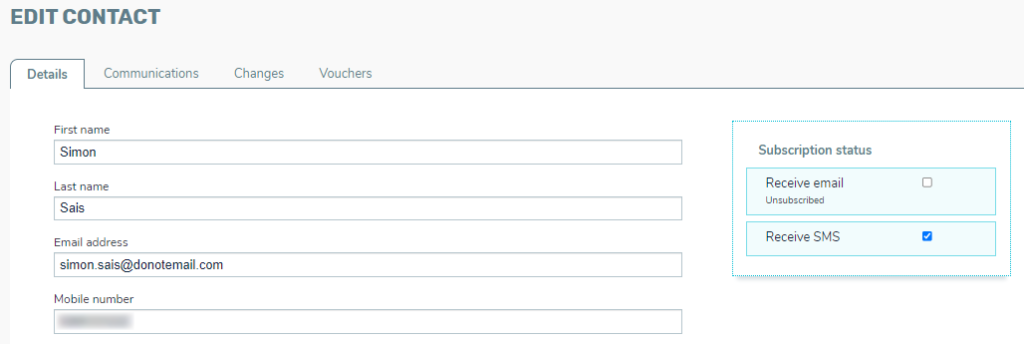
Step 5: Check if the contact’s email or mobile number is valid
- If there is a triangle next to the contact’s email address or mobile number, this indicates that their details have been marked as unreachable. TalkBox will not send to email addresses or mobile numbers which are marked as unreachable unless they are reactivated.
Read more about unreachable contacts. - To reactivate the contact’s email address or mobile number, click on the triangle and then on ‘Reactivate’.
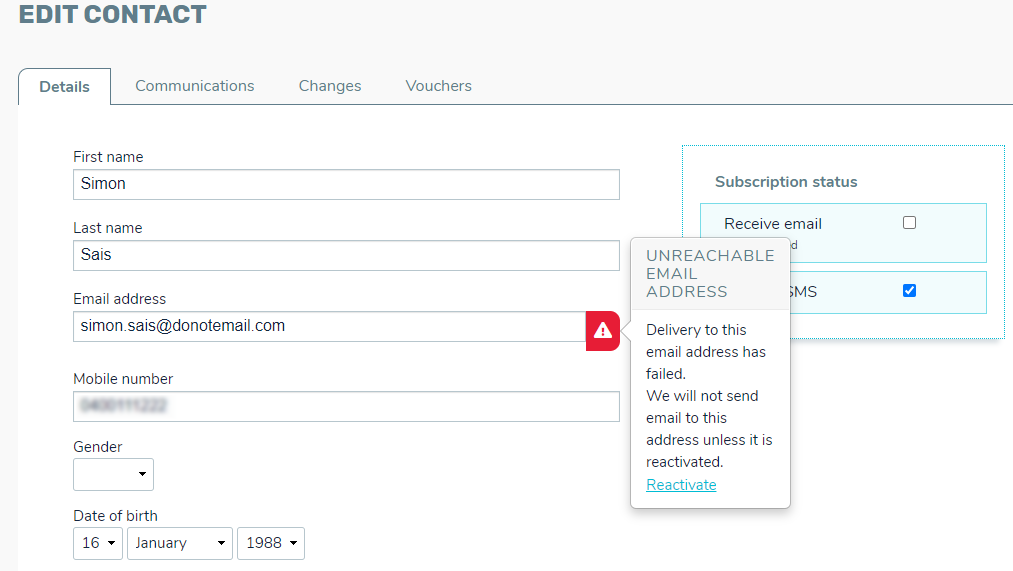
Step 6: Contact our support team
If you have followed the above steps and the contact has not received the communications, please get in touch with our support team.
