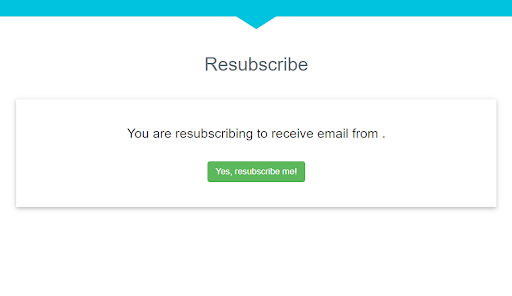TalkBox includes an unsubscribe link in every email or SMS which allows recipients to unsubscribe themselves from receiving communications from you. However, sometimes you may receive a request from a customer to be resubscribed.
This article outlines how to resubscribe a contact in TalkBox.
Step 1: Search & select your contact
- Search for your contact using their name, email address, mobile number or external ID.
- Click on the contact row when your search result appears.
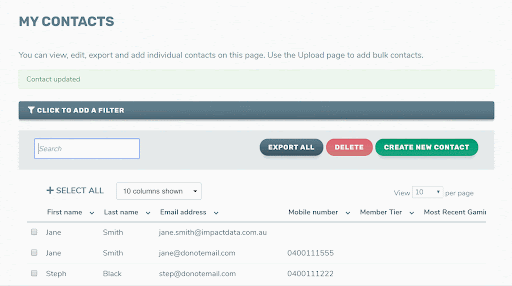
Step 2: Update their channel subscription
- Click to tick the subscription status box for the channel you want to subscribe the contact to.
- When the confirmation pop-up appears select ‘Send link’ to confirm the action.
- This will send a resubscription invitation to the contact via the chosen communication channel.
- If resubscribing the contact to both email and SMS, repeat this step for each channel.
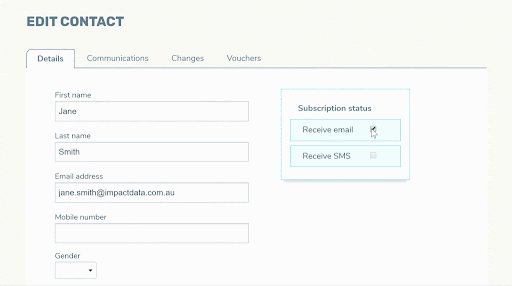
Step 3: Ask the contact to confirm the resubscription
- In order to complete the resubscription, the contact must click on ‘Resubscribe’ in the communication they receive.
- This will open up a web page and the contact will need to click on ‘Yes, resubscribe me!’ as part of the double opt-in process.