How to set up TalkBox vouchers at an Odyssey kiosk
Step 1: Create your voucher in TalkBox. Learn how to create a voucher here.
Step 2: Reach out to your Odyssey representative and advise them that you would like to set your kiosk up for scanning TalkBox vouchers and follow their instructions.
Step 3: Navigate in TalkBox to: Tools > Vouchers and find your voucher.
Scroll down to the base of the voucher page and update the ‘User data’ with the information supplied by the Odyssey representative.
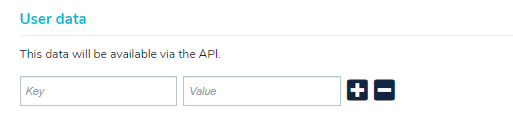
Step 4: Set up and finalise your automated communications or one-off sends with vouchers in TalkBox. When selecting the voucher block from the drag and drop editor, select ‘Voucher code.’ If your venue has a kiosk a string voucher is typically used as the email and SMS are not required to be manually scanned.
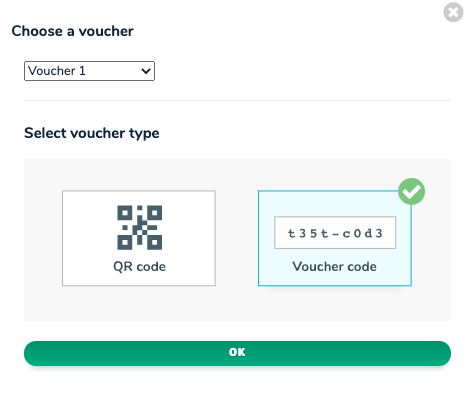
Step 5: Test your vouchers by sending a test to yourself and then swipe your membership card at the kiosk. When the test works correctly, you can activate the automation or launch the one-off send.
See an example below of a voucher code used in an email and SMS communication.
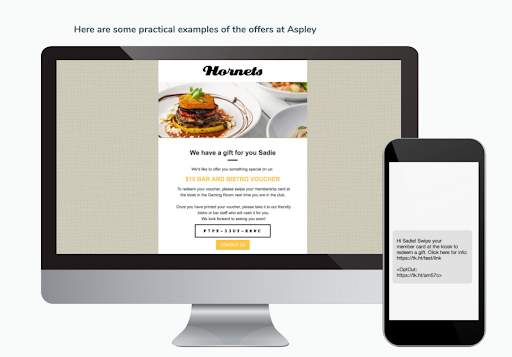
How does scanning at the kiosk work?
- A member qualifies for a promotion and a string voucher is sent in an email or an SMS from TalkBox to the member.
- The member attends the venue and swipes their membership card at the kiosk.
- The membership card triggers the kiosk to automatically print all valid vouchers.
- Depending on the specific instructions on the email or SMS they then go to the area in the venue where they need to take the voucher. For example, if it is a drink voucher they will be told on the email to take the drink voucher to the bar.
