TalkBox vouchers can be integrated so they can be backed by a SENPOS voucher. This means vouchers created and issued from TalkBox can be scanned at a SENPOS terminal and have all the features of SENPOS vouchers. To do this, a voucher is created in each system and the TalkBox voucher is given the ID of the SENPOS voucher, this connects the vouchers from the two systems. These composite vouchers:
- Can be issued by TalkBox.
- Can be scanned and redeemed at a SENPOS terminal.
- Support native SENPOS voucher functionality.
To set this up you need to configure two vouchers, one in each system. This article shows how to complete this configuration for existing TalkBox and SENPOS users in 5 steps.
Step 1: Create a SENPOS prize
In SENPOS admin:
- Navigate to the promotion tab.
- Click on the prize button on the ribbon.
- Enter a description for the prize.
- Set a prize value for reporting purposes.
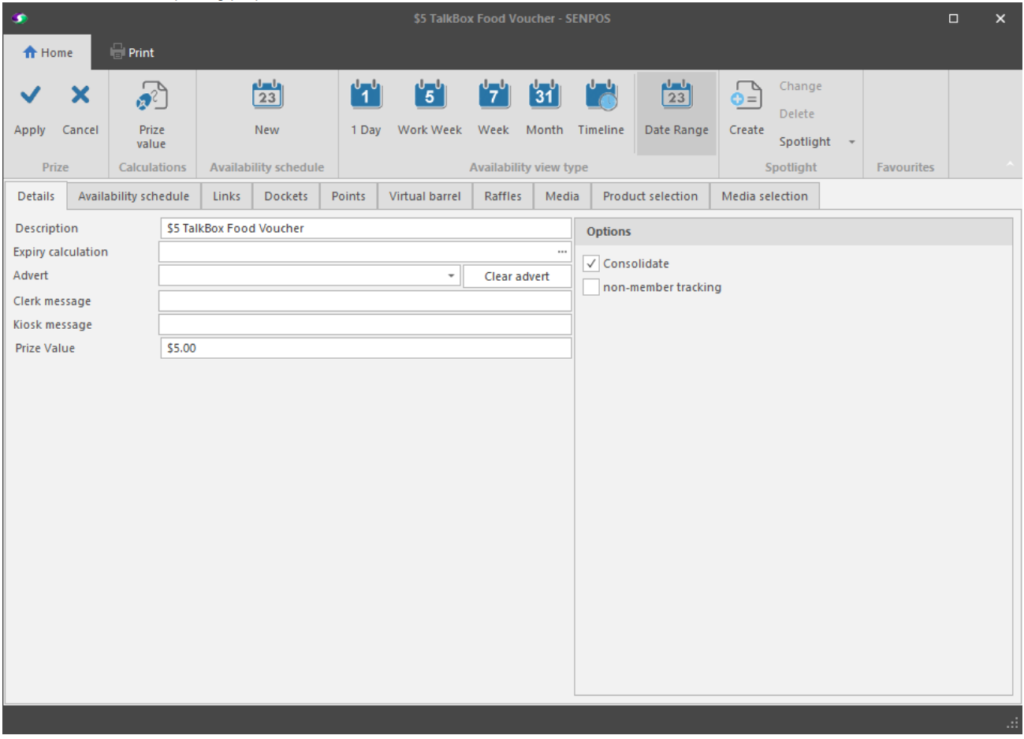
Step 3: Create a TalkBox voucher
- Navigation in TalkBox: Tools > Vouchers > Create New Voucher.
- Add the details of your TalkBox voucher.
- Add your SENPOS specific user data to link your voucher:
- Key: SENPOS
- Value: the value you’ll use as the external ID in SENPOS (any value not currently in use.
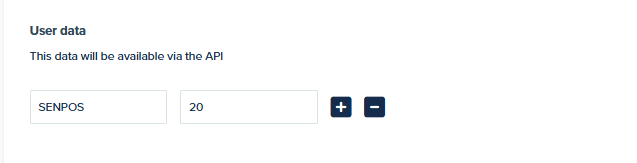
Step 3: Map the prize link
In your SENPOS prize interface:
- Click on the link tab.
- Click on the add button on the right pane.
- Set the prize link type to TalkBox.
- Set the external id value to the offer id in TalkBox.
- Click apply.
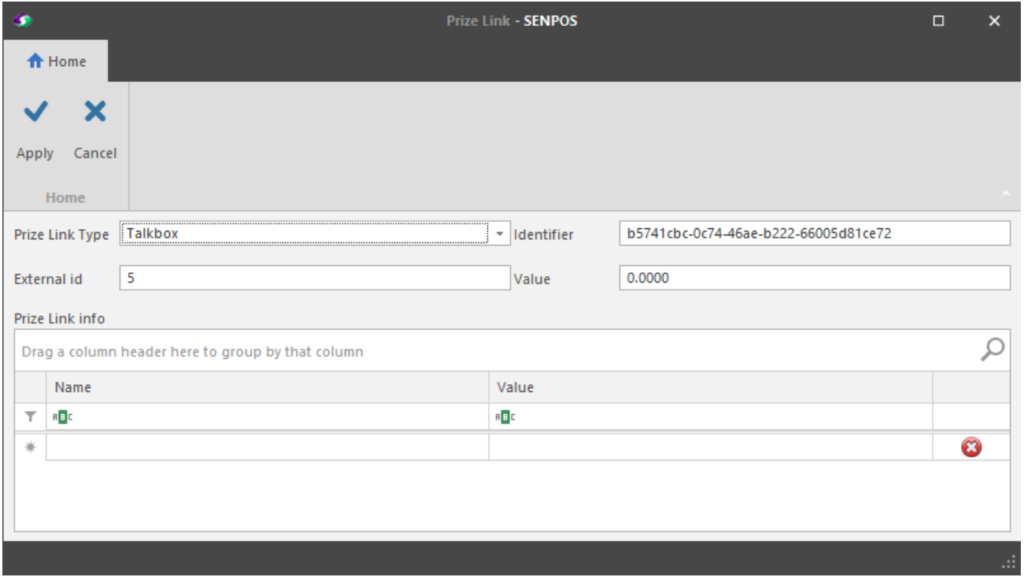
Step 4: Add an item to the prize
In your SENPOS prize interface:
- Click on the Media selection tab.
- Ensure that Max total media quantity is set to 1.
- Click on the Add button on the right pane.
- Create on the new media row to expand its properties.
- Select the media to record TalkBox payments against.
- Set the Amount value e.g. $5.00.
- Select the applicable departments and areas e.g. Bulk beer and Main Bar, Main Meals and Restaurant.
Step 5: Test your voucher scanning
- Navigation in TalkBox: Communications > Create New.
- Drag & drop your voucher into an email communication.
- Send a test communication to yourself containing the voucher.
- Scan the QR code in your email at your SENPOS terminal, the voucher will be automatically recognised if the setup is successfully completed.
- Click to redeem your voucher.
