TalkBox vouchers can be integrated so that a TalkBox voucher can be backed by an IdealPOS voucher. This means vouchers created and issued from TalkBox can be scanned at an IdealPOS terminal and have all the features of IdealPOS vouchers. To do this a voucher is created in each system and the TalkBox voucher is given the ID of the IdealPOS voucher, this connects the vouchers from the two systems. These composite vouchers:
- Can be issued by TalkBox.
- Can be scanned and redeemed at a IdealPOS terminal.
- Support native IdealPOS voucher functionality.
To set this up you need to configure two vouchers, one in each system. This article shows how to complete this configuration for existing TalkBox and IdealPOS users in 3 steps.
Step 1: Create a TalkBox Voucher
- Navigation in TalkBox: Tools > Vouchers > New voucher.
- Create a new TalkBox voucher.
- Take note of the name of the voucher, this will be how the IdealPOS system matches redemption to the TalkBox system.
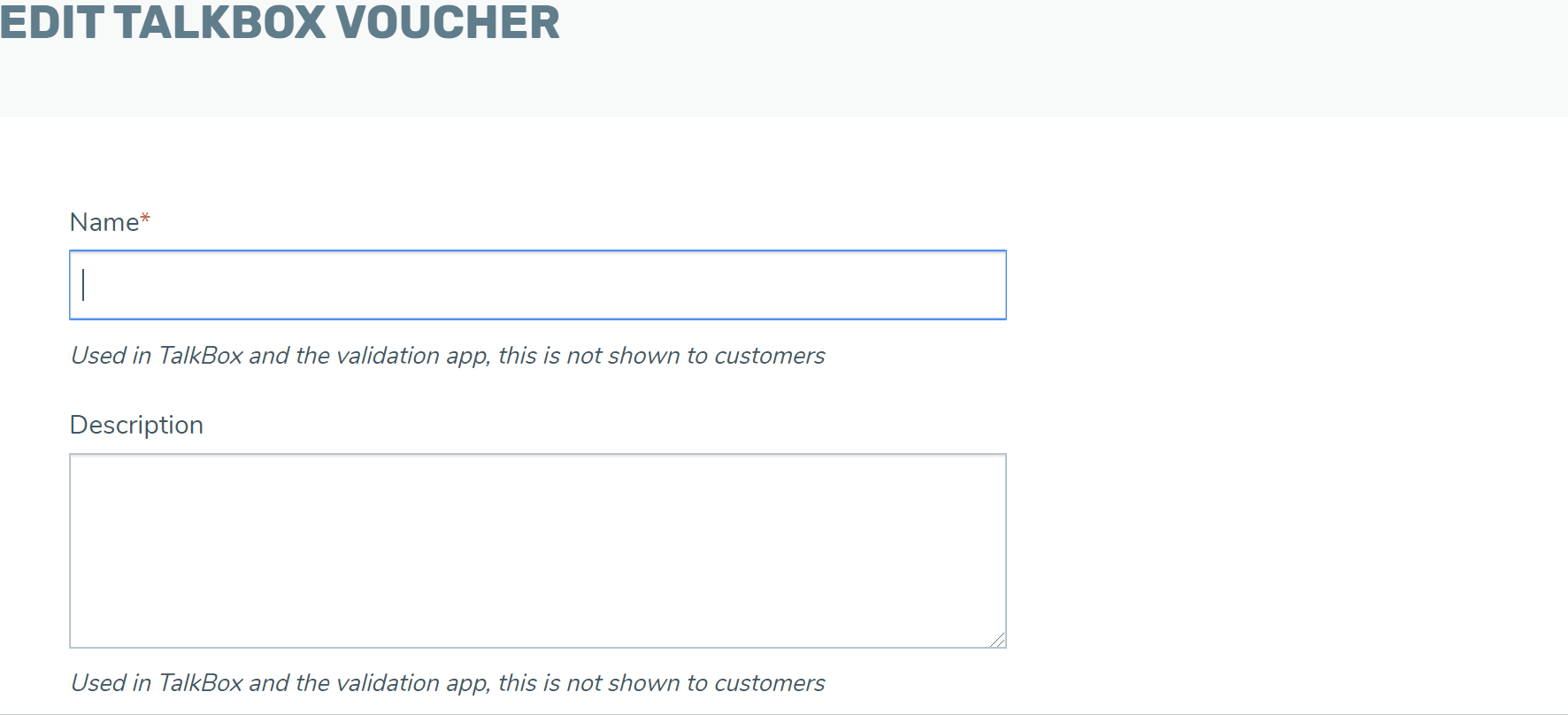
Step 2: Create a voucher in IdealPOS
- Navigation in IdealPOS: File > Sales > Promotions > Coupons > Add to add the offer.
- To link the voucher with TalkBox ensure you:
- Add the voucher name (as written in TalkBox) to the description field.
- Navigate to the advanced tab & add [TALKBOX] in the user-defined text field.
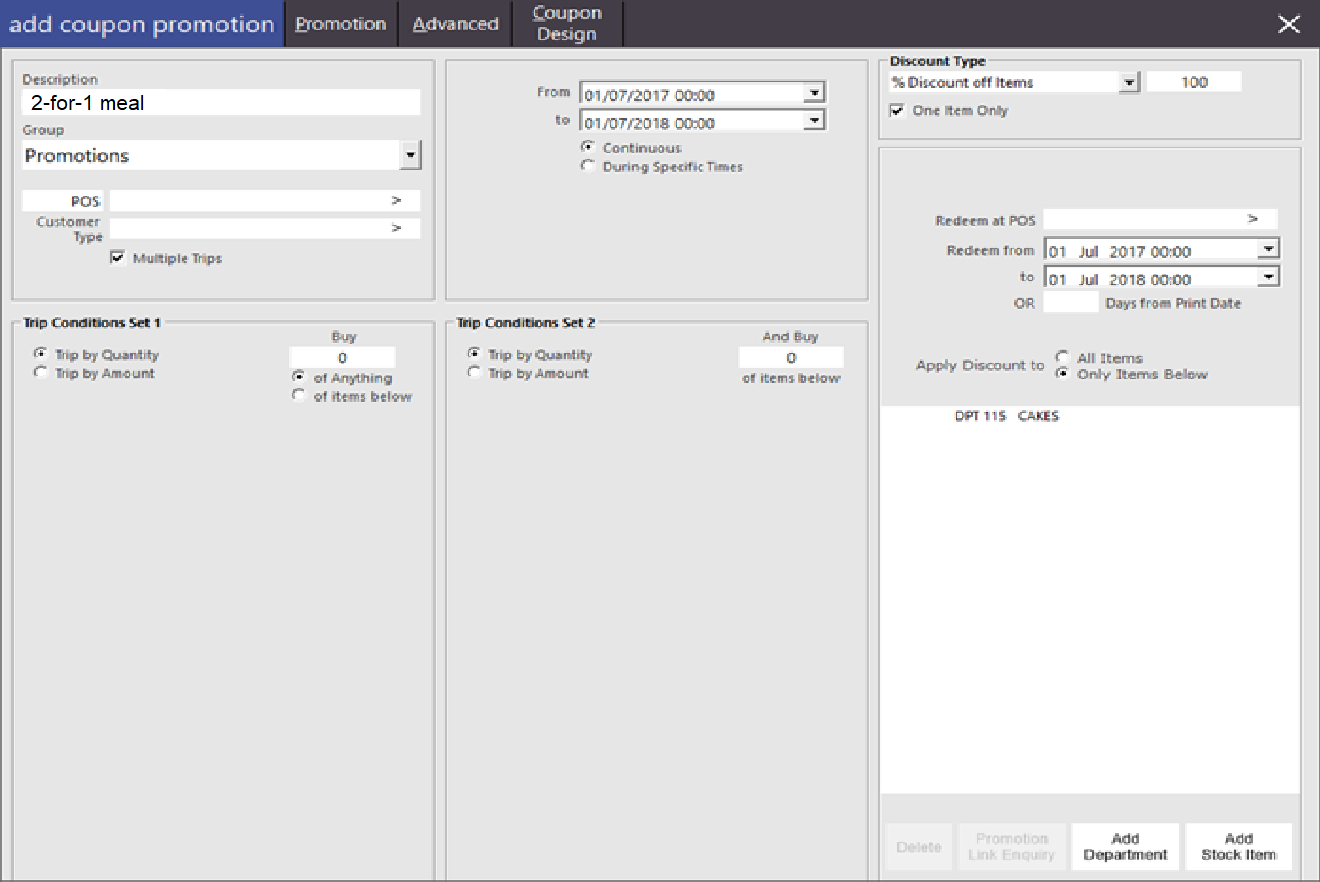
Step 3: Test your voucher scanning
- Navigation in TalkBox: Communications > Create New.
- Drag & drop your voucher into an email communication.
- Send a test communication to yourself containing the voucher.
- Scan the QR code in your email at your IdealPOS terminal, the voucher will be automatically recognised if the setup is successfully completed.
- Click to redeem your voucher.
