TalkBox vouchers can be integrated so that a TalkBox voucher can be backed by a StarPOS (Starrtec) voucher. This means vouchers created and issued from TalkBox can be scanned at a StarPOS terminal and have all the features of StarPOS vouchers. To do this, a voucher is created in each system and the TalkBox voucher is given the ID of the StarPOS voucher, this connects the vouchers from the two systems. These composite vouchers:
- Can be issued by TalkBox.
- Can be scanned and redeemed at a StarPOS terminal.
- Support native Starrtec voucher functionality.
To set this up you need to configure two vouchers, one in each system. This article shows how to complete this configuration for existing TalkBox and Starrtec users in 4 steps.
Note: that this is only available in Starroffice 3.7.96 or higher.
Step 1: Update StarPOS Backoffice settings
- Navigation in StarPOS Backoffice: > settings
- Set SITE|SYSTEM SETTINGS|Card Must Exist to “False” on the entire venue.
- Set SITE|SYSTEM SETTINGS|Numerice Scan Codes to “False” on the entire venue.
Step 2: Create a StarPOS voucher
- Navigation in StarPOS BackOffice: Pricing > Edit vouchers > Add.
- Set your voucher parameters such as Voucher name, Voucher Type and Expiry.
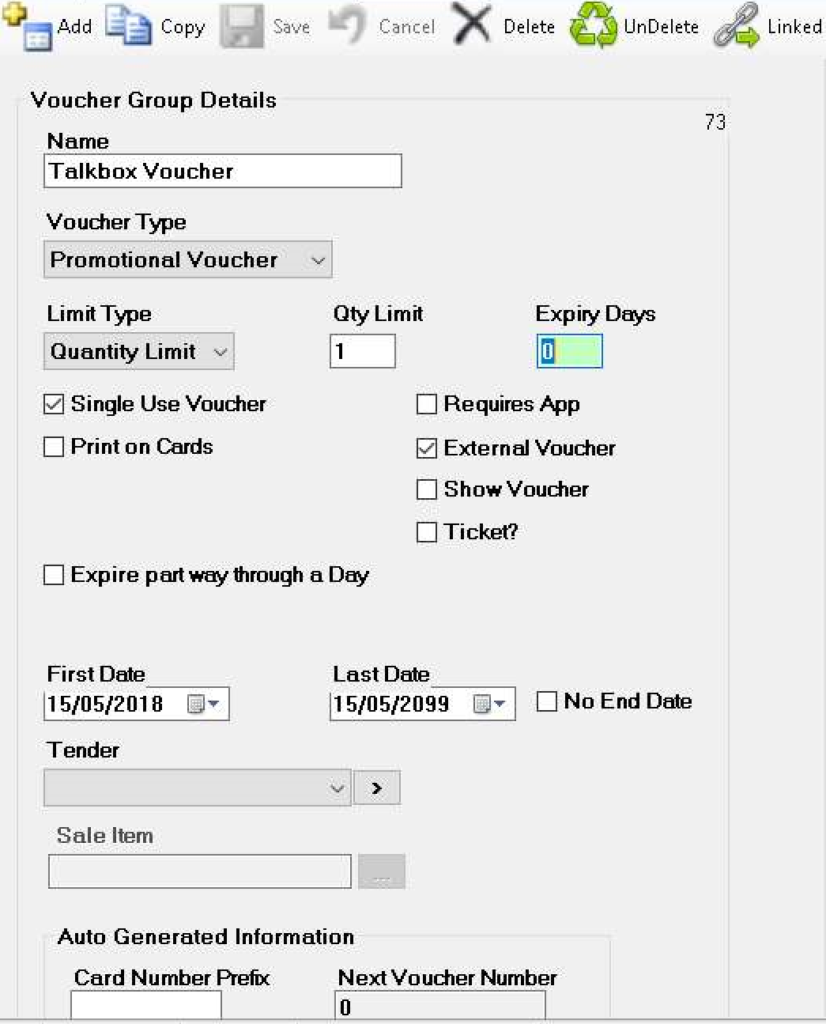
- Once you have created your StarPOS voucher, take note of the number in the top right-hand corner of the setup page. This will be required when setting up the voucher in TalkBox.
Step 3: Create a TalkBox voucher
- Navigation in TalkBox: Tools > Vouchers > Create New Voucher.
- Add the details of your TalkBox voucher.
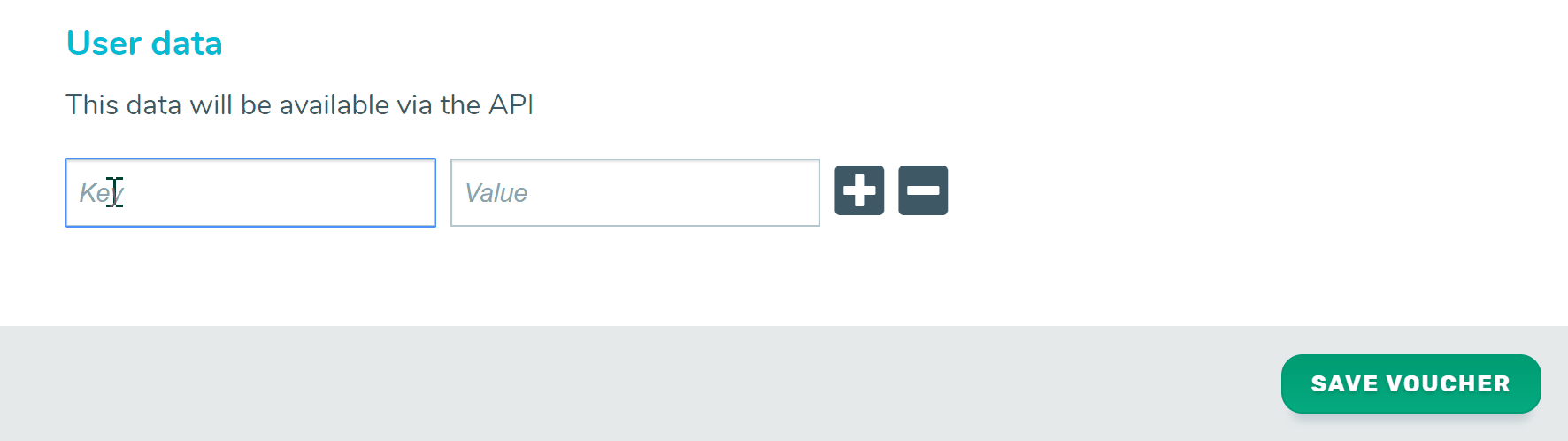
- Add your StarPOS specific user data to link your voucher:
- Key: voucher_id
- Value: The Voucher ID as per your StarPOS voucher.
Step 4: Test your voucher scanning
- Navigation in TalkBox: Communications > Create New.
- Drag & drop your voucher into an email communication.
- Send a test communication to yourself containing the voucher.
- Scan the QR code at your StarPOS terminal, the system will validate the voucher and your terminal will display the voucher information.
- Click to redeem your voucher.
