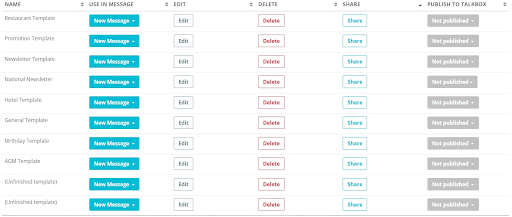Head Office lets you create and publish templates into multiple accounts from one place. This means you can create a template in one place and use it across multiple TalkBox accounts.
This article shows how to create and publish templates from Head Office.
In Head Office navigate to: Templates
Step 1: Create your template
- Select ‘New Template’ and select an existing template or an empty layout from the gallery
- Select the thumbnail to load the template or layout in the email editor
- Use the Drag-and-drop editor to design your promotion
- Once completed, click on ‘Preview and Continue’, review your template and select ‘Save and Finish’
Learn more about creating a template from scratch.
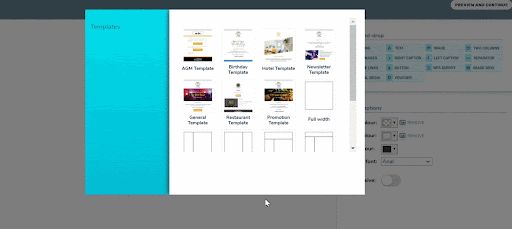
Step 2: Save your template
- Name your template
- Select ‘Update Template’ to save your template
- To return to the editor and make further changes, click on ‘Launch editor’
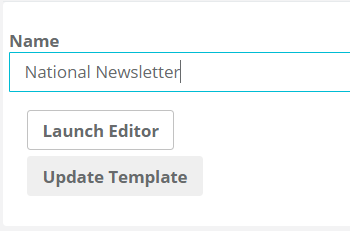
Step 3: Publish your template
- Find your template on the ‘Templates’ page
- Click on the drop-down button under the ‘Publish to TalkBox’ column
- Select between ‘All accounts’ or ‘Selected accounts’ to publish your template
- On this page, you have the option to use your template in a new message, share it with another Head Office user and edit or delete your template