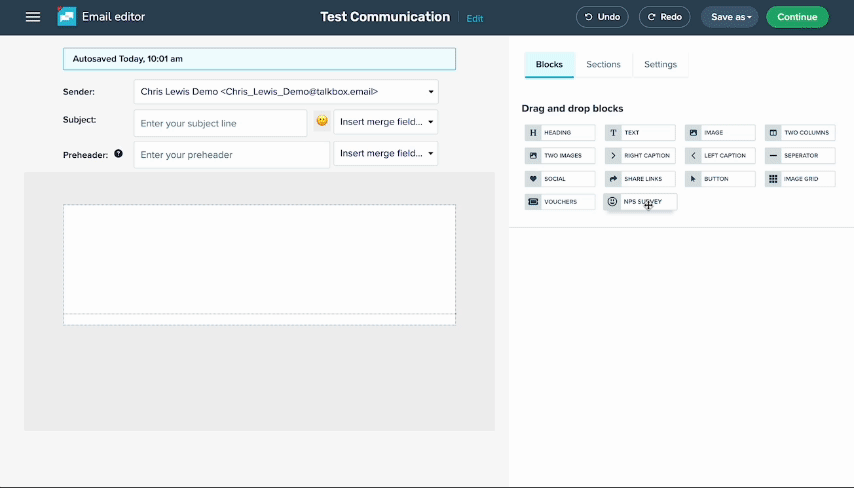TalkBox promotion editor has 14 distinct content blocks you can drag & drop to build your promotion content. All blocks can be inserted using the same drag & drop action, then edited with specific editor options depending on the block type selected.
The image below shows the layout of the editor. To build your email:
- Click on a block type in the top left of the page.
- Drag it into the promotion area in the center of the page.
- Edit it using the block editing tools in the lower left of the page.
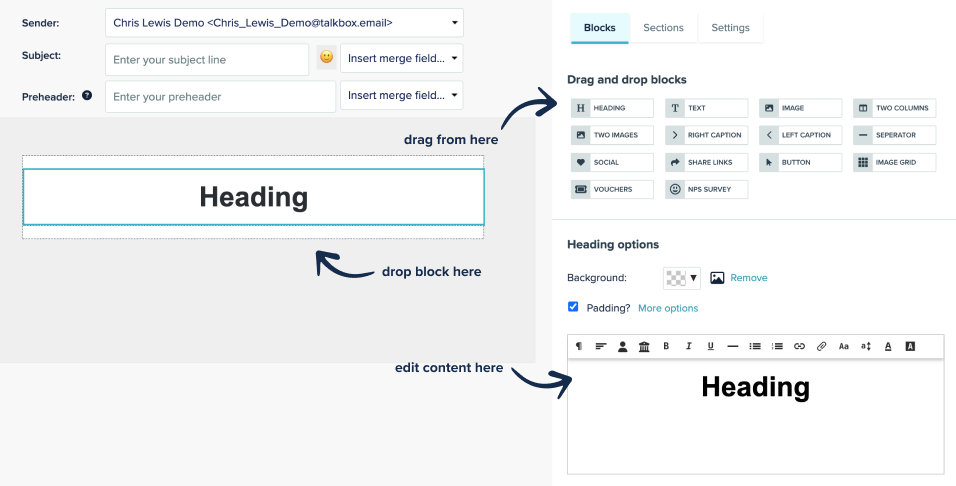
This article will cover the editing options available for different block types and how they will present within the promotion content.
Text only blocks
There are three types of text only blocks. These are: heading, text, and two columns. These blocks appear in the promotion content as shown below.
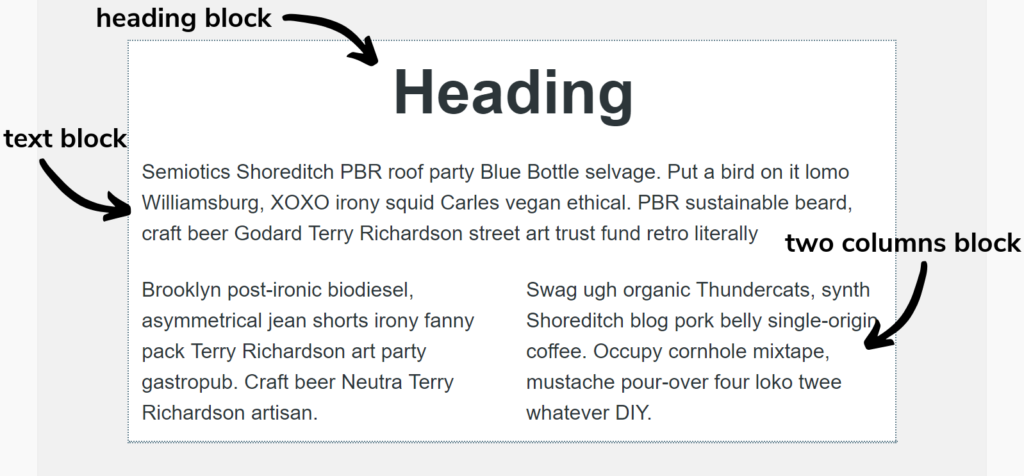
All of these text block types have the same text editing options in the editing area. Here you can type your content, control the text formatting, and insert links. You can also add merge fields to text areas. There are two types of merge fields:
- Contact merge fields which will display personalised contact information when sent (such as first name).
- Account merge fields which will display your business details when sent (such as an email address or phone number).
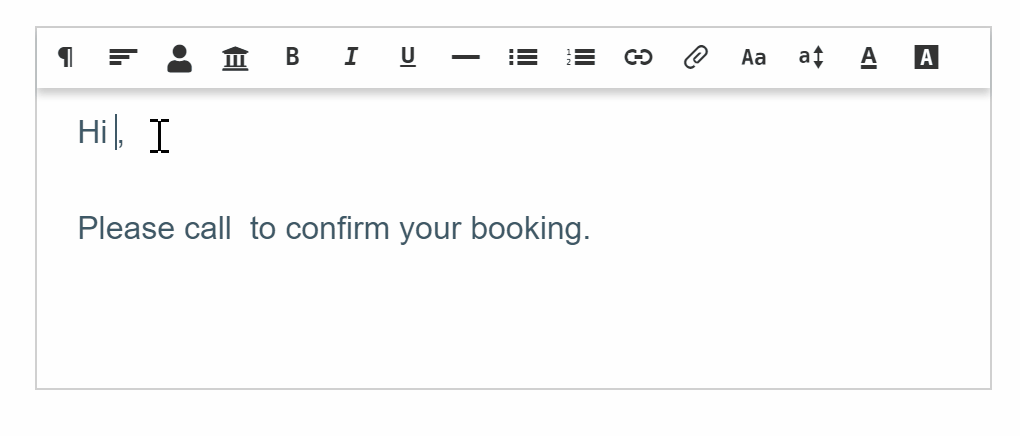
Image blocks
There are three types of image only blocks. These are:
- image
- two images, and
- image grid.
These blocks appear in the promotion content as shown below.
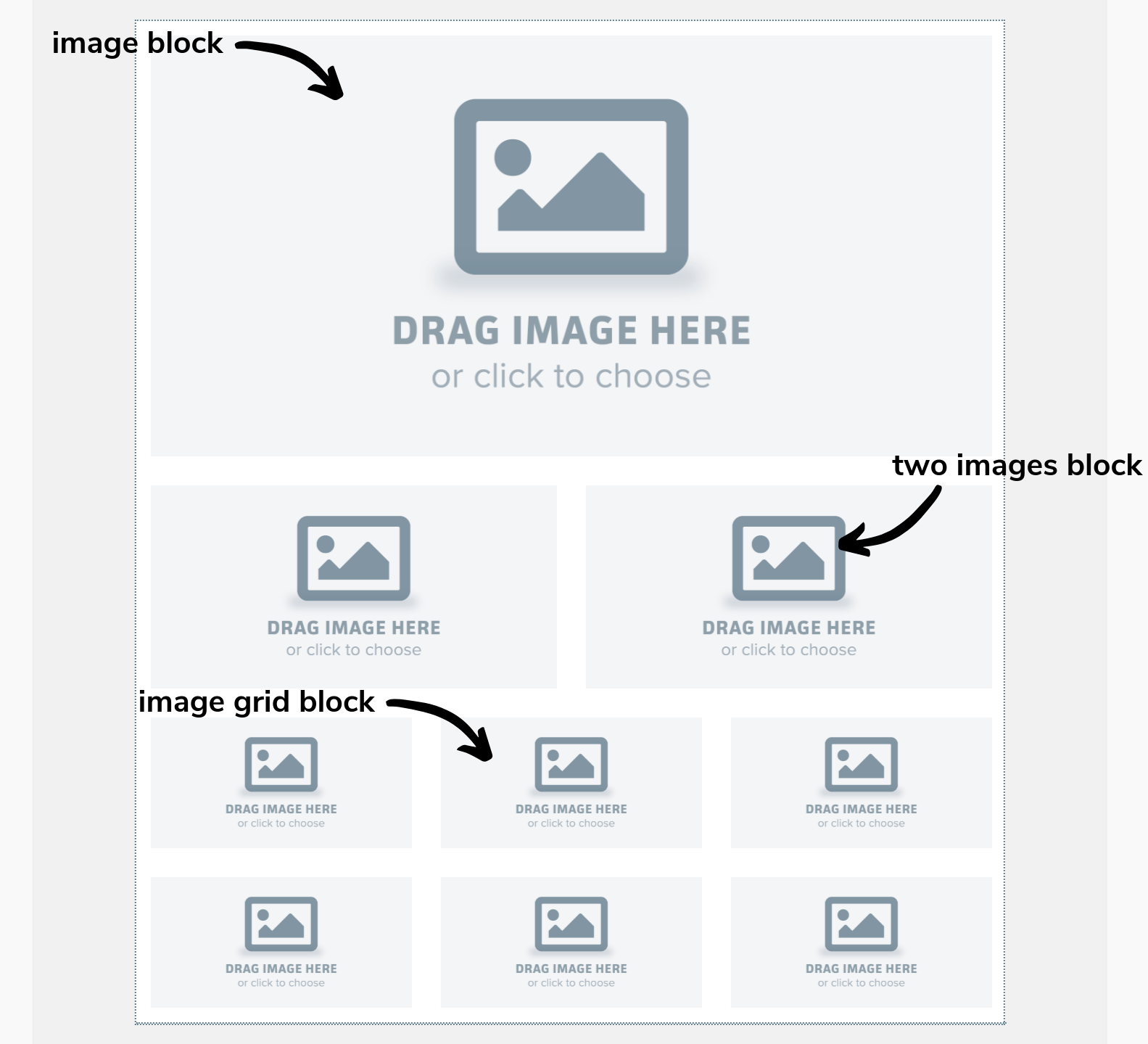
Additionally, there are two block types that combine image and text:
- Left caption
- Right caption
When using caption blocks, or any kind of side-by-side block, it’s important to consider how your content will display on mobile. TalkBox responsive design will always stack the right block under the left block when displaying content on a mobile device.
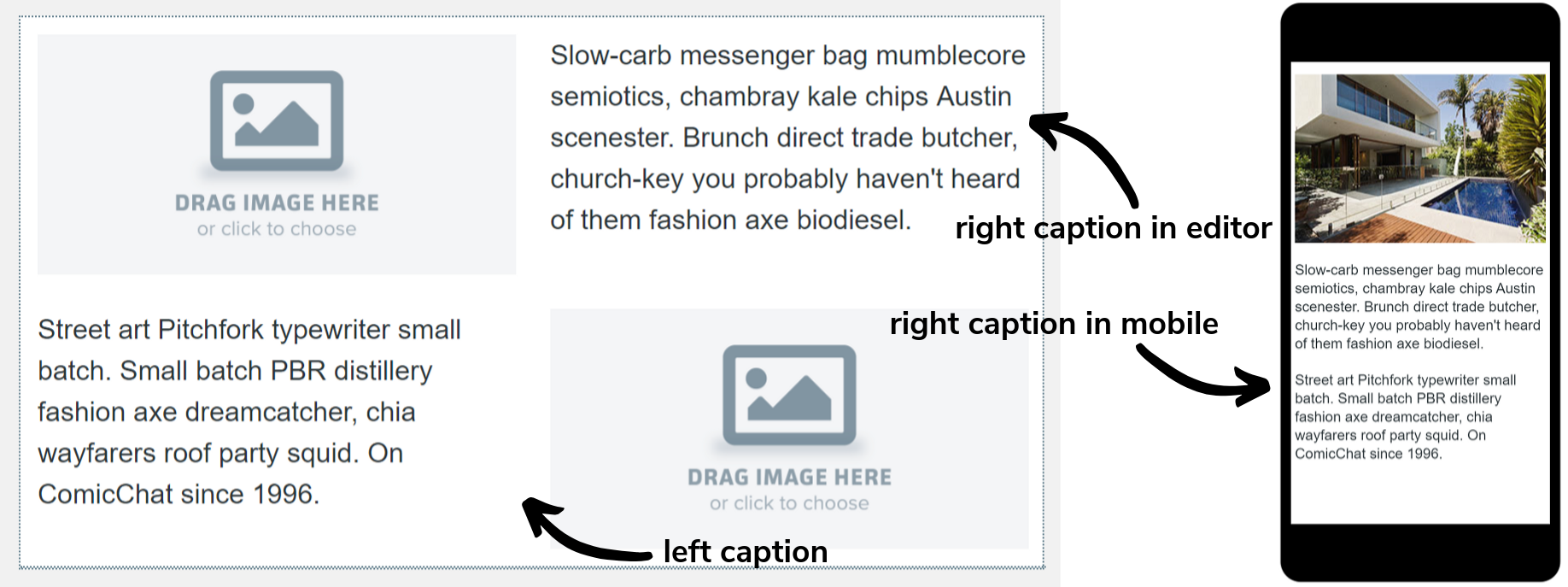
Social media blocks
There are two types of social media blocks:
- Social media blocks which allow you to add links to your social media page.
- Share links which recipients can click to share the promotion content to their social media.
Share links are available for Facebook, Twitter, LinkedIn and Pinterest. Additionally, social media links are also available for Instagram, TripAdvisor and YouTube. For both block types, the social platforms displayed can be customised.
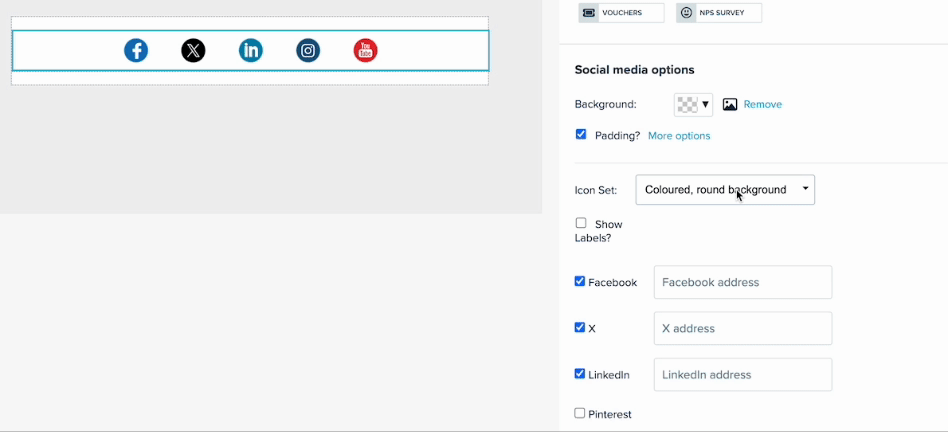
Voucher blocks
Voucher blocks can be configured to display as either a QR code or a string value. QR codes are scannable using the TalkBox Voucher Scanning App or with one of our integrated POS partners. String values can be manually redeemed within TalkBox.
When adding a voucher block to your promotion you can select the voucher type you want to use and how you want it to appear.
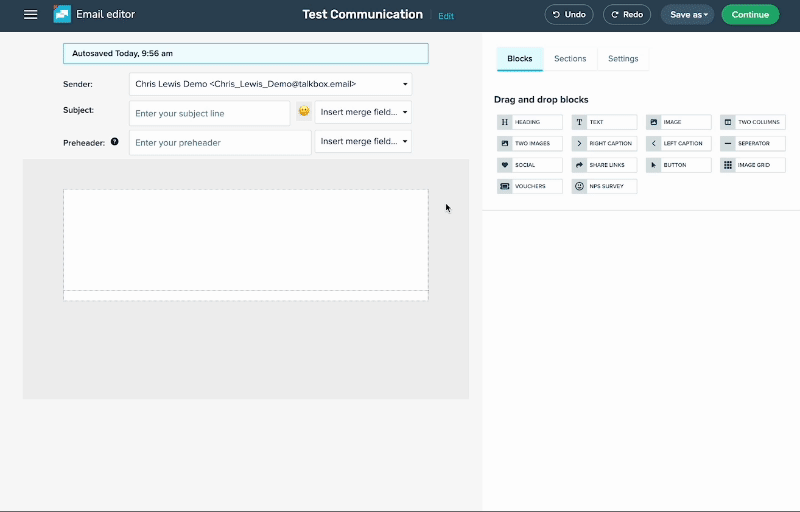
Feedback block
The feedback block allows recipients of your communication to quickly and easily rate your business. Each of the 0-10 options has a link which tracks a recipient’s answer and redirects them to a form to provide further feedback.