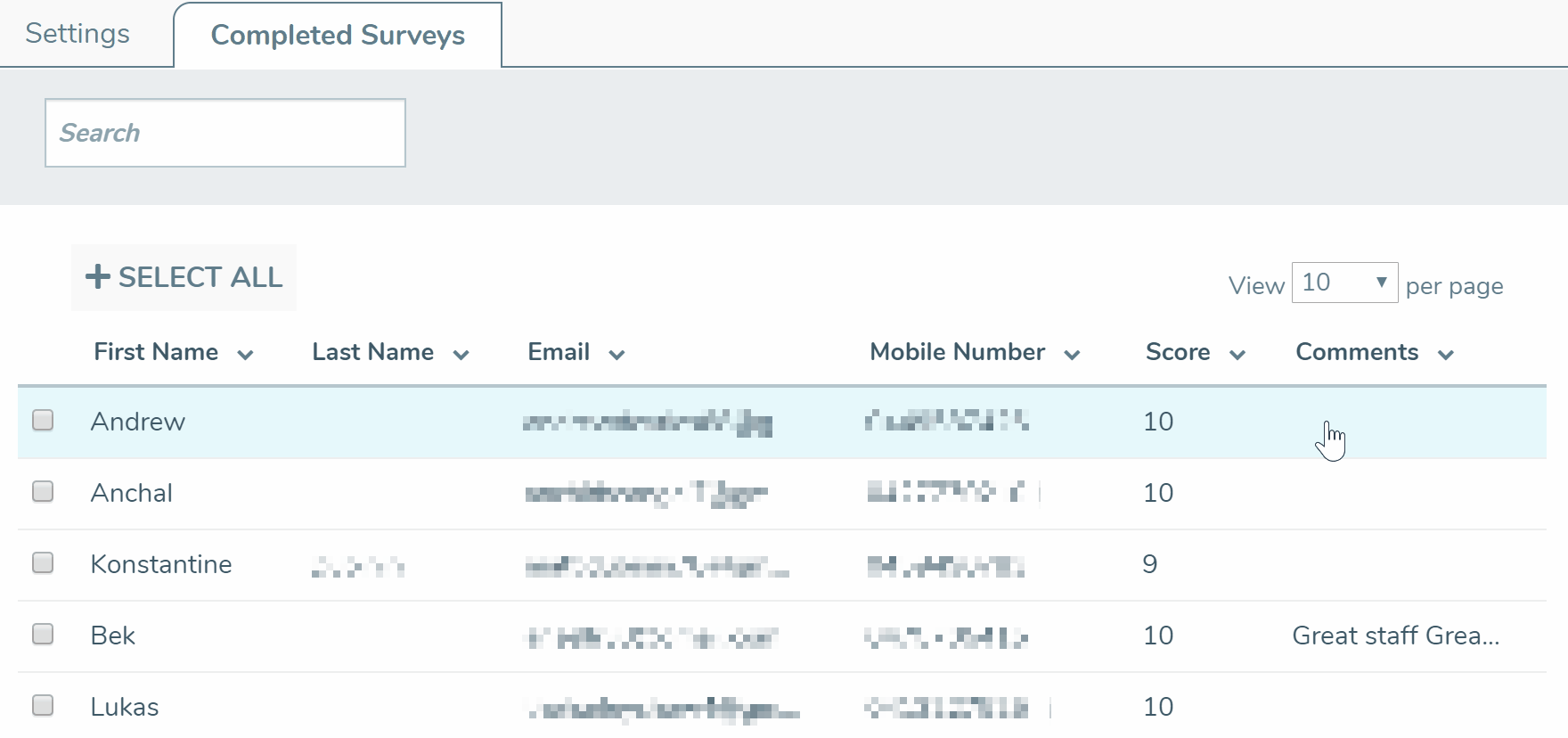You can easily add a feedback block to any communication you send from TalkBox. This will allow your contacts to provide feedback about your business by clicking on a score option within the communication (0 – 10) then additionally providing written feedback if they choose to. The score and written feedback are made available to you in TalkBox and can be sent to you via email. The score can be used to calculate a Net Promoter Score, known as NPS.
The question survey asks is: how likely would you be to recommend us to a friend?
This article shows how to configure a feedback survey and add it to a communication in 3 steps.
Navigation: Tools > Feedback surveys
Step 1: configure your feedback survey
- Add an email address to receive notifications to (optional).
- Setup communications to trigger based on a contacts feedback score (optional).
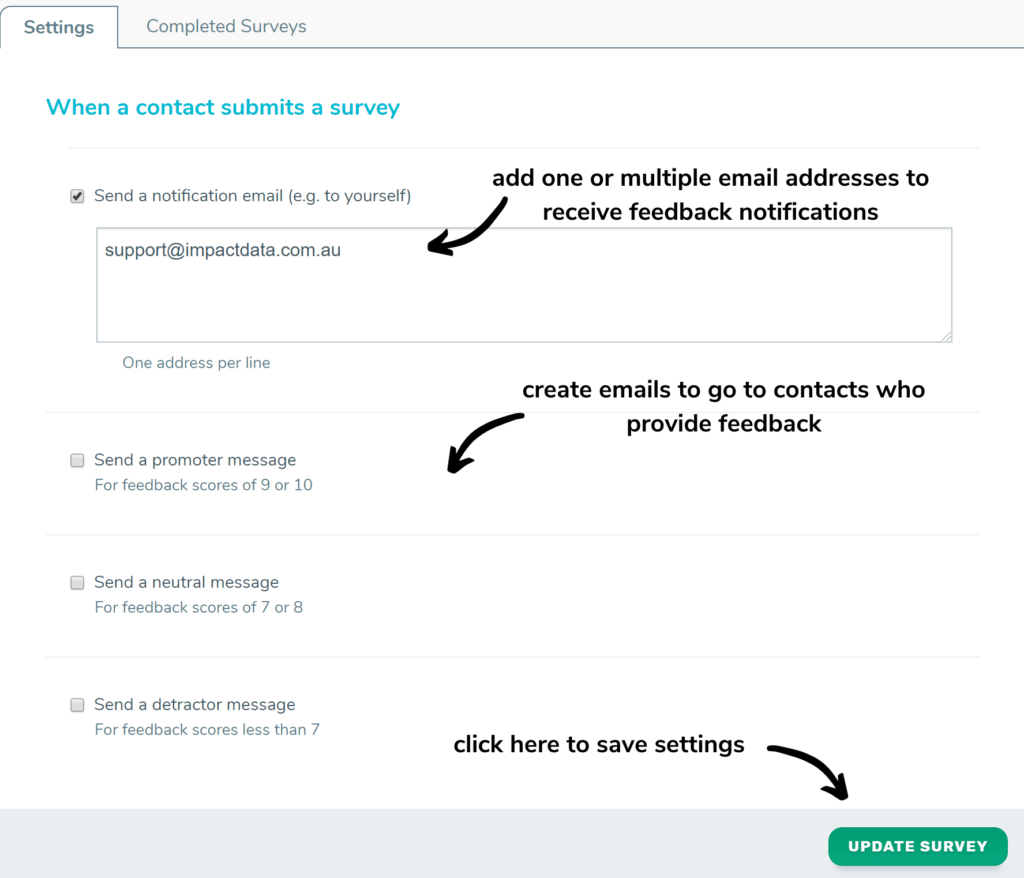
Step 2: add the feedback to a communication
- Navigation: communications > create new.
- Drag & drop the feedback block in the promotion editor.
- Complete the sending process and send your communication.
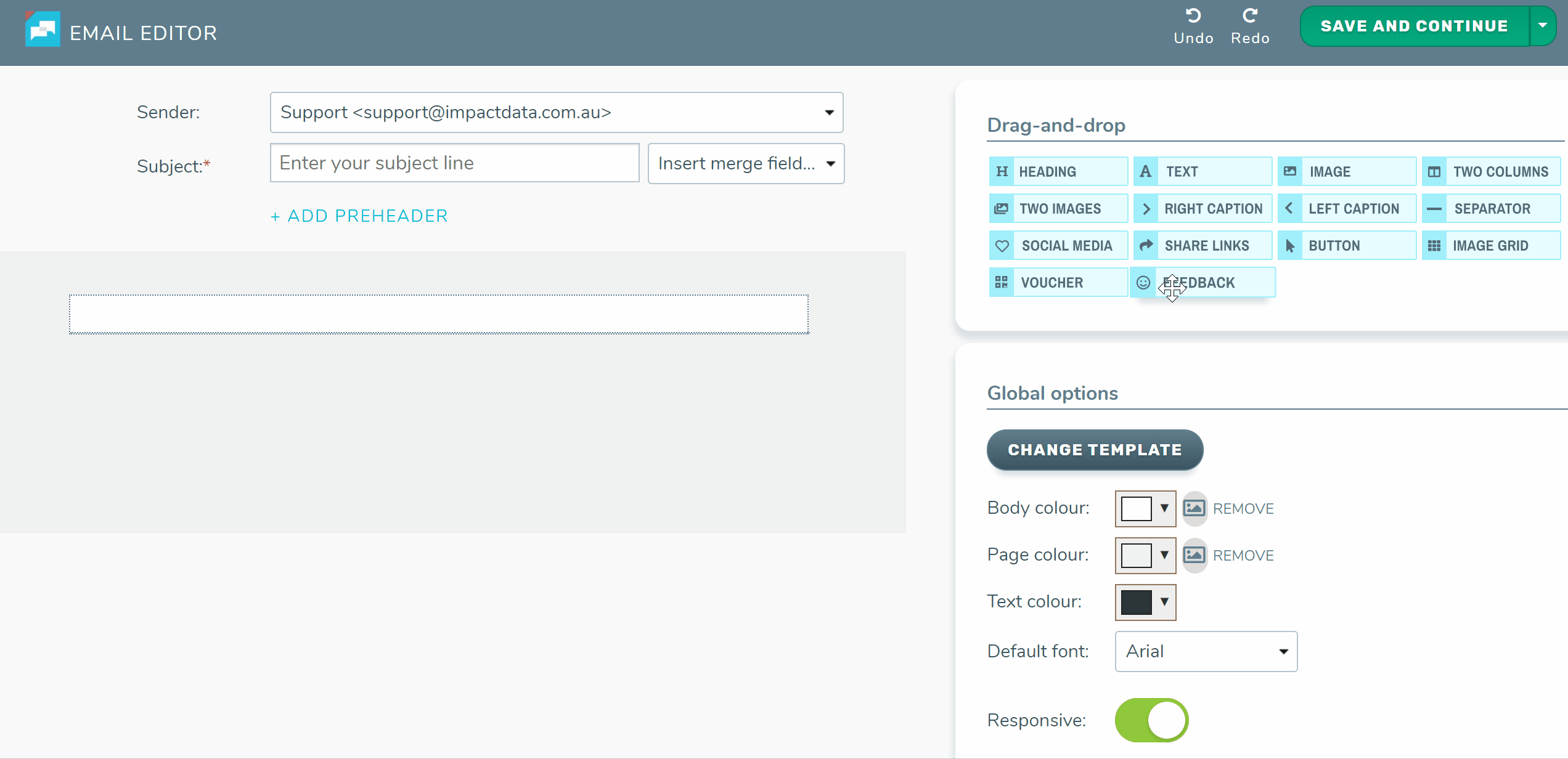
Step 3: review feedback & scores
- Navigation: tools > feedback survey > completed surveys.
- Review scores and feedback comments