Animated gifs are a great way to add interest to emails This article will explain a few ways from easiest to more complex.
Method 1: The easiest
The most straightforward way of including an animated gif in your email is to pick one from an animated gif site, like https://giphy.com/
To include a gif from Giphy, follow these steps:
- Select a gif you want to use (we’ve chosen a pizza gif, because who doesn’t like pizza?)

- Click “Copy link” next to the image
- Copy the ‘GIF Link’
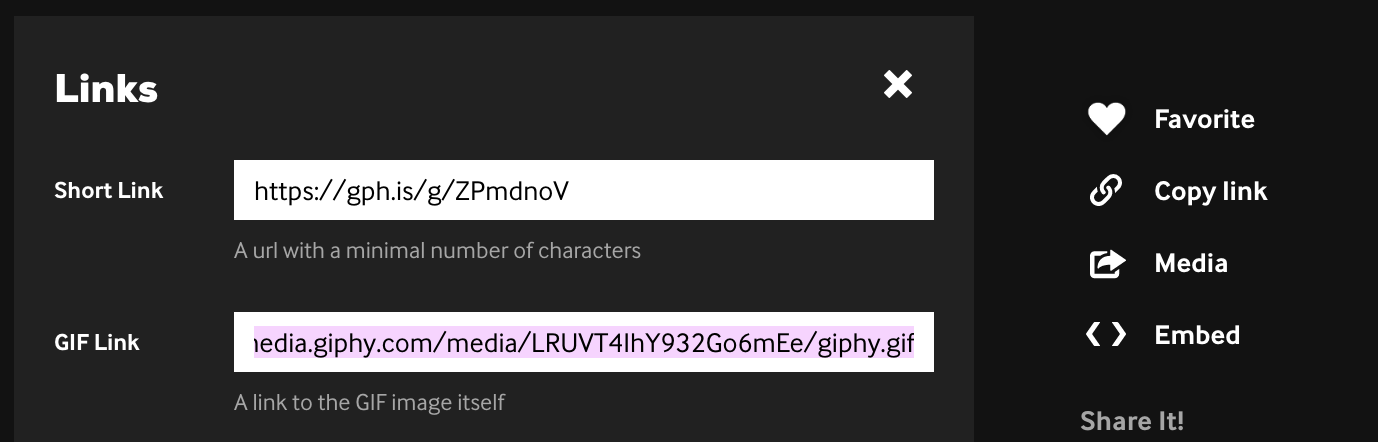
- Once you have the link, navigate to your email in the TalkBox editor. Drag an image block to the location where you want the animated gif to show
- Click the image block and select “Link” tab
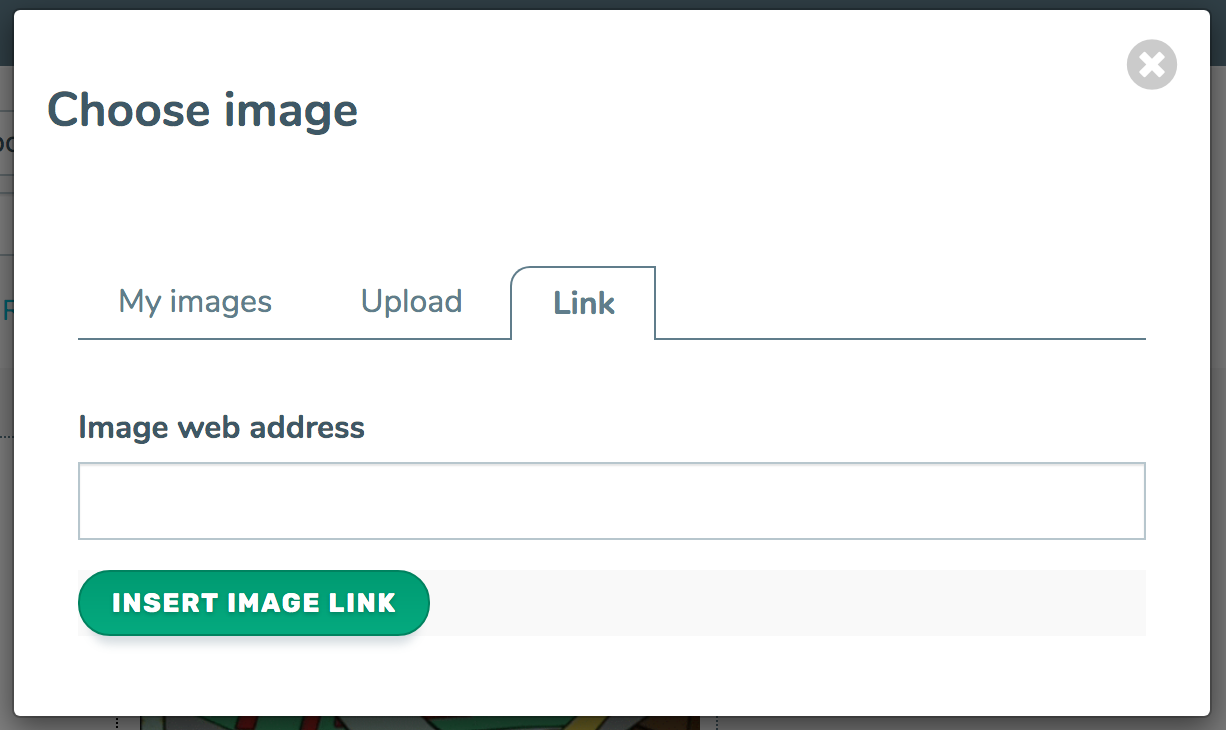
- Paste in your Giphy link and hit the “Insert image link” button
- Voila! Your gif should now be showing in your email
Method 2: Slightly more difficult
To create your own custom animated gifs can be a bit tricky, but luckily there are some free resources to help. One of these is https://ezgif.com/ – with Ezgif you can compose an animated gif using a series of still images by uploading them in the “GIF Maker” tab at the top, or you can create an animated gif from video by using the “Video to GIF” tab. Be aware that video to gif can produce very large files, so you may need to compress or remove frames using the “GIF optimizer” tab on the Ezgif site.
Method 3: Hardest, but the most customisable method
Photoshop is the traditional tool to build custom animated gifs. To simplify, you create your animation using layers in Photoshop and then tweak the animation by creating a timeline and adjusting timings and transitions. A really great, but short, tutorial for how to do this can be seen here: https://www.youtube.com/watch?v=omdfcGYEqPY. There are many other online resources – you’ll find quite a number by searching Google or YouTube.
Some downsides
Animated gifs have wide email client support, with the exception of Outlook 2007-2013. When viewing on these versions of Outlook the viewer will just see the first frame of the animation as a static image.
Animated gifs can also be quite large, depending on the number of frames. This is something to take into account when creating, to avoid too much loading time.
Good luck, and happy animating!
