To connect TalkBox to your Boomerang account you’ll need to give a set of Boomerang API credentials to The TalkBox support team. You’ll also need to add a webhook to your Boomerang account.
Create a set of Boomerang API credentials
Creating a set of Boomerang API credentials and registering them with TalkBox will give your TalkBox access to you Boomerang account. TalkBox will be able to read in the relevant Boomerang Campaigns and display them. It will also allow TalkBox to issue new voucher codes and include them in your TalkBox communications.
Log in to your Boomerang account and go to your “project settings”.
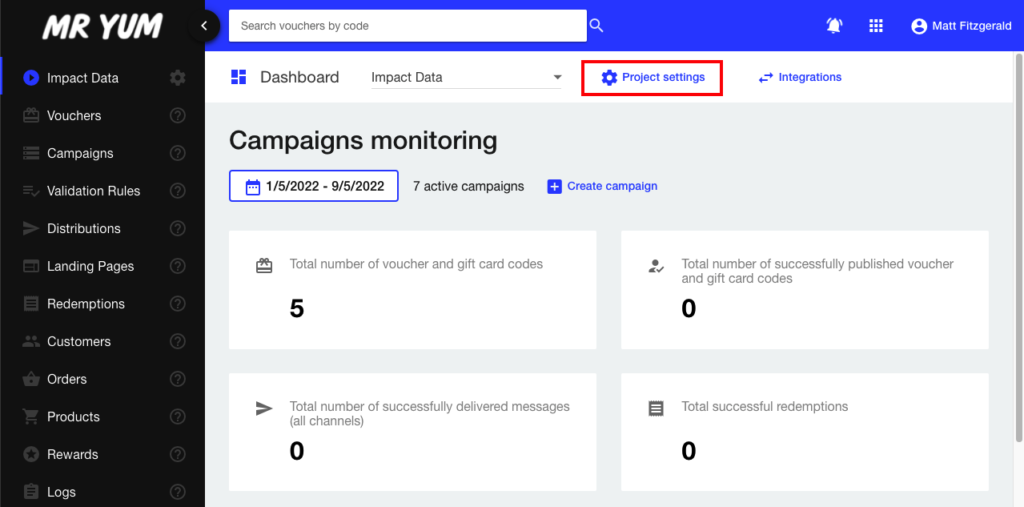
Staying on the GENERAL tab scroll down to the “Application Keys” section. Note that Boomerang users the term “Application Keys” instead of “API credentials”, these mean the same thing.
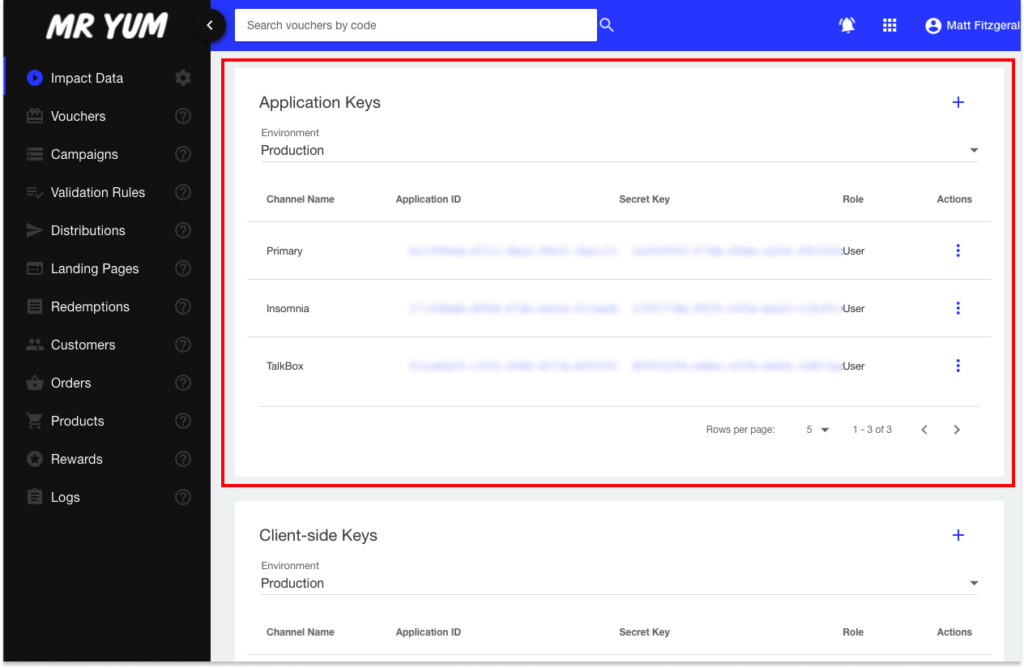
We recommend you add a new set of API keys specifically for TalkBox. Make sure the environment is set to ‘Production’ and click the ‘+’ at the top right to add a new set of Keys.
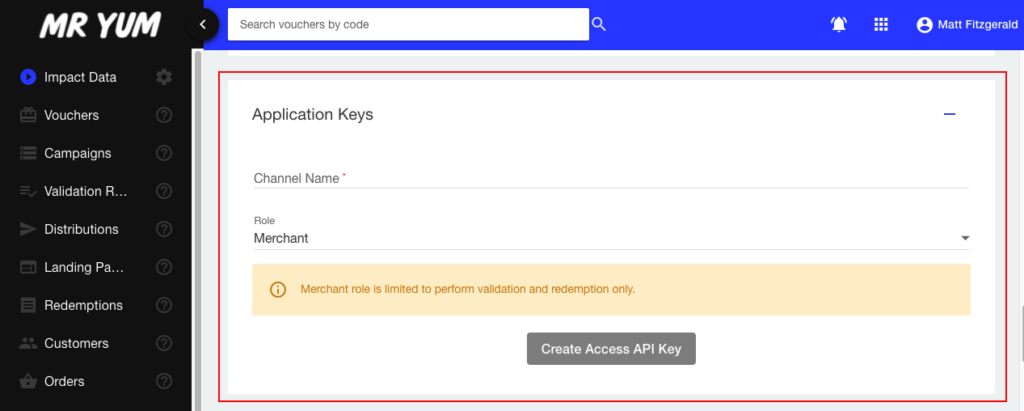
The channel name can be anything, it’s just a label so use so you know which keys are which, we recommend using ‘TalkBox’ , select ‘User’ for the role. Click “Create Access API Key” to complete the process. You’ll now have a new Application ID and a new Secret Key, this need to be given to the TalkBox support team.
Add a webhook
When a Boomerang voucher is redeemed TalkBox needs to be notified, this is so we can include the redemption information in the TalkBox reports. This is done using a webhook.
Staying on the project setting page in Boomerang scroll to the webhooks section.
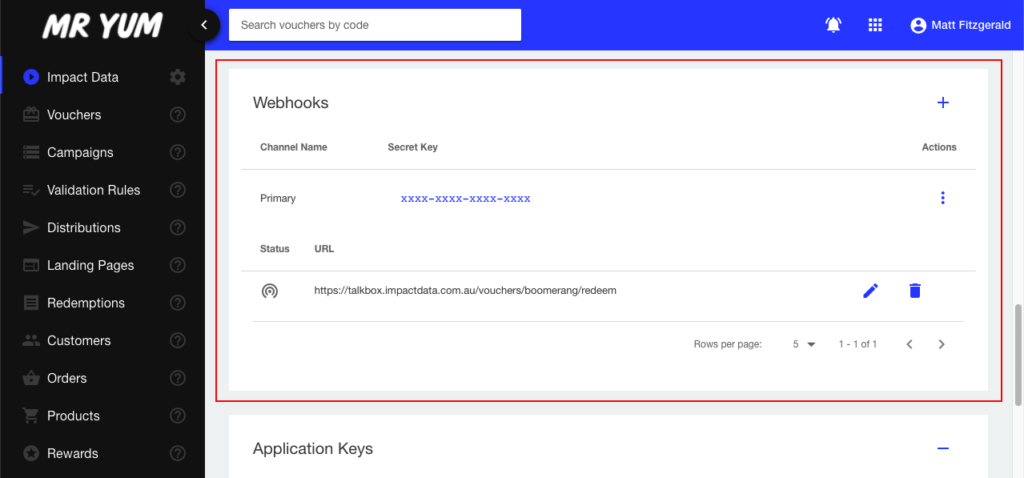
Click the ‘+’ to add a new webhook. Use the following target URL
https://talkbox.impactdata.com.au/vouchers/boomerang/redeem
Choose “Select events” and only tick the four types of redemption events
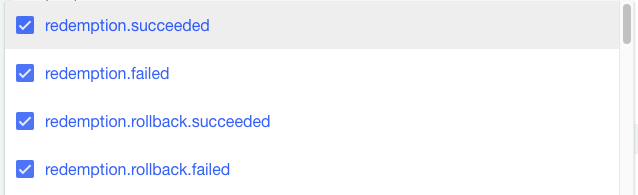
Click the “Create endpoint” button and you’re done. You’ll know that this webhook is configured properly when you see boomerang redemptions appearing in the TalkBox voucher reports.
