TalkBox allows you to attach flyers or promotions to your SMS communications. This is a great way to include additional information in your SMS communications such as your menu, how to order or a QR-code voucher.
Navigate to: Communications > Create new> SMS
Step 1: Create your SMS
- Create your message with the SMS editor. Watch our video on how to create an SMS here.
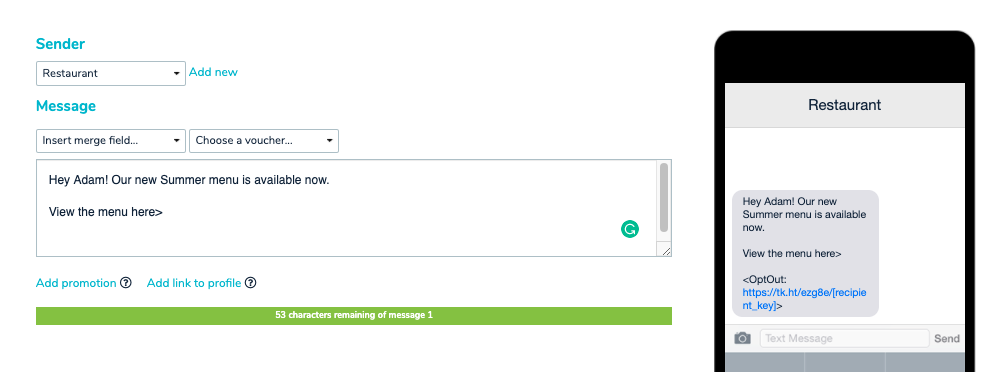
Step 2: Add your Promotion
- Select ‘Add promotion’ and the option to edit or remove your promotion link will appear.
Step 3: Edit Promotion
- Select ‘Edit Promotion’ which will take you to the email editor where you can create and design your flyer.
- Once the flyer is completed, click ‘Save and Continue’ to save the changes and return to the ‘Create SMS’ screen.
- You will see two links in your SMS, the first link contains the flyer whereas the link at the bottom of your SMS is an opt-out link.
Step 4: Launch your communication
- Click ‘Continue’ to select the recipients, send time and launch your communication.
Read more about how you can use SMS to drive your business here.
