You can use Voucher Reports to gauge a voucher’s performance, either overall or at a contact level.
Navigate to: Reports > Vouchers
View a list of reports for all vouchers you have active, including their redemption rate, and number issued and redeemed. You can adjust the date range to review specific time periods.
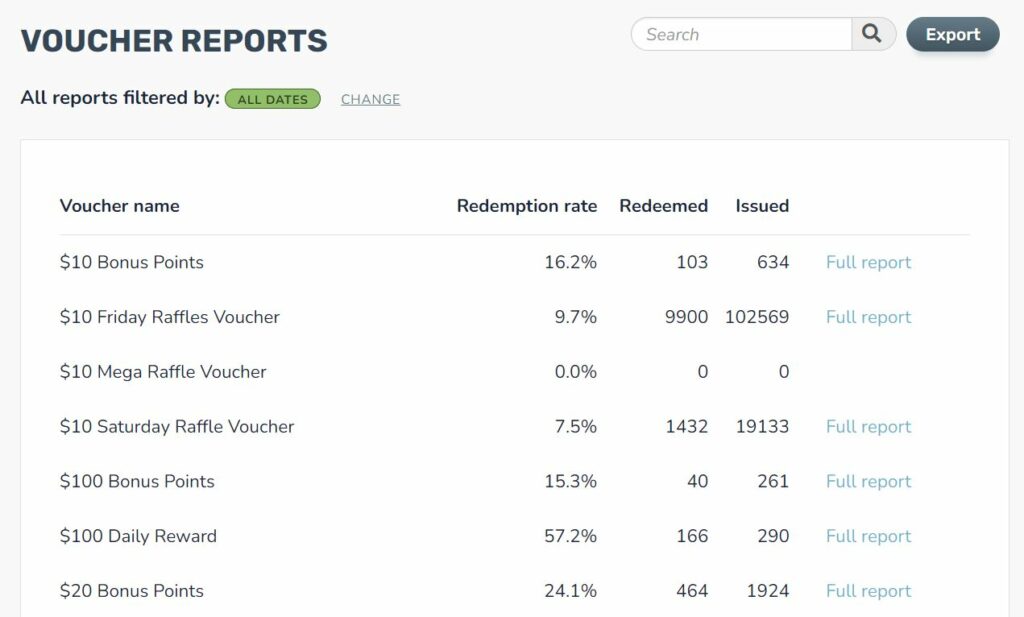
For more detail, select ‘full report’
At the top you can adjust the date range to review specific time periods. At the top are the voucher name, description, and a summary of the performance.
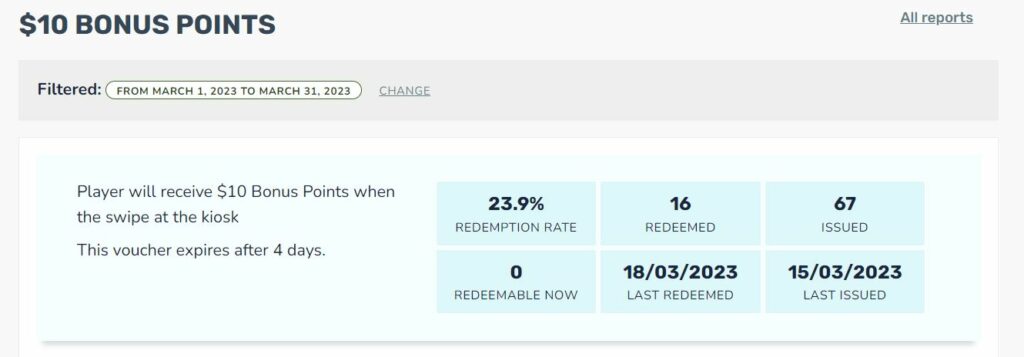
Below this are two tabs: Overview and Contacts.
Overview displays two graphs: vouchers issued and vouchers redeemed over time. You can adjust the resolution to display counts of vouchers grouped by day, week or month.
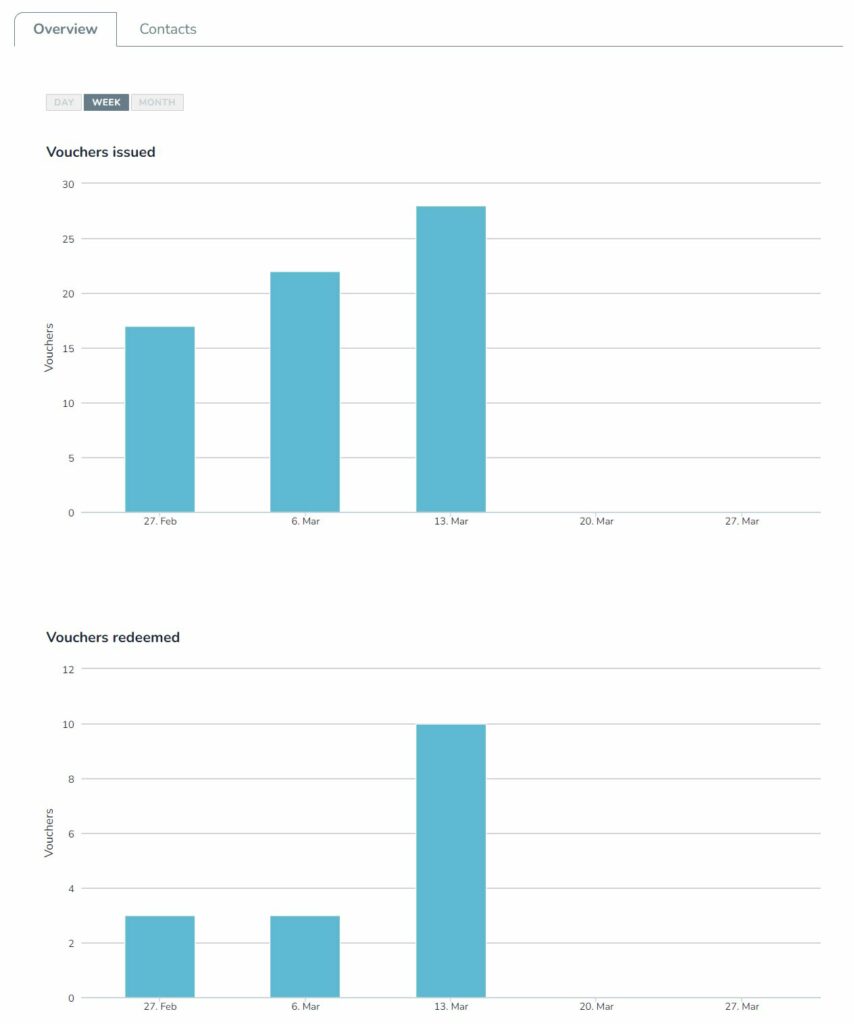
The Contacts tab displays a table of contacts that have been issued with the voucher. You can filter the list base on the voucher status, including whether a voucher is still redeemable, has been redeemed or has expired.
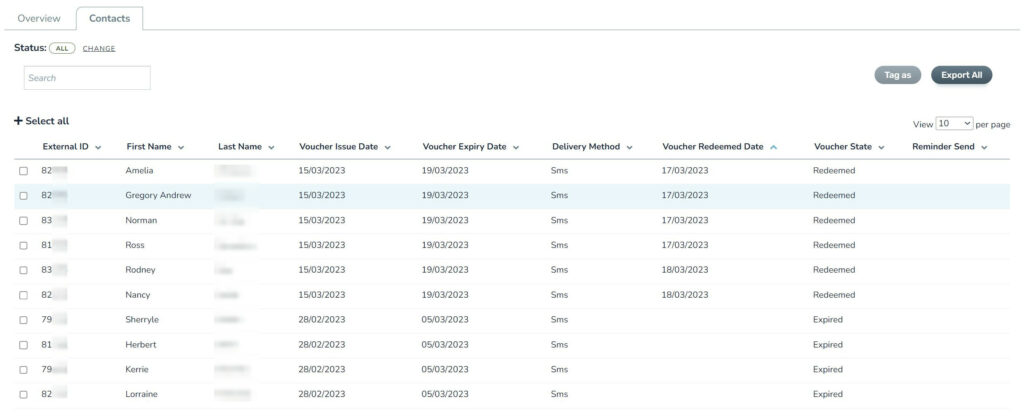
The table displays details about the a contact and voucher, including:
- External ID,
- name,
- when the voucher was issued,
- when it expired,
- whether it was sent by email or SMS,
- when the voucher was redeemed,
- the current state, and
- the date that a reminder message was sent.
Note that External ID is only applicable for Mirror Mode accounts, and the “Redeemed Date” and “Reminder Sent” columns will only display a date if applicable.
You can also select all or a sample of the contacts, and either tag them or export to a CSV file.
