Looking for a specific individual or a group of contacts in TalkBox but don’t know how to find them? You can search for contacts on the ‘My Contacts’ page in TalkBox.
On this page you can view, edit, export and add individual contacts. There are two ways you can search for contacts on the ‘My Contacts’ page.
- Using the search bar
- Applying a filter
This article will outline both methods and provide 5 useful filters you can apply for your search.
Navigation: Contacts > My Contacts
1. Search for an individual contact using the search bar
- Click on the drop-down arrow next to the search bar to select one of the available search options: name, email address, mobile number or, if your account is in mirror mode, External ID
- Type in the name, email address, mobile number or External ID and ensure the format exactly matches the data in TalkBox
- Click on ? to search

2. Search for contacts using the filtering function
- For a more advanced search based on specific criteria, you can use the filtering function at the top of the ‘My Contacts’ page
- Click on ‘Click to add a filter’ to open up the advanced filtering options and apply the filter criteria you would like to search for

5 FILTERS TO HELP SEARCH FOR CONTACTs
1. Search for contacts whose email address contains a specific word
Use the ‘Email address’ field and the logic ‘contains’ to find a contact where you only know part of a contact’s email address or if you would like to search for contacts whose email addresses have something in common, for example the domain name.
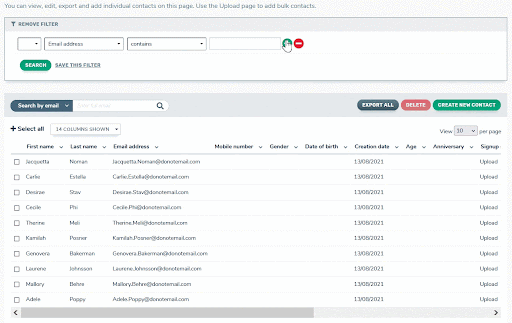
2. Search for contacts who were added to TalkBox on a specific date
Use the ‘Creation date’ field to find contacts who were added on, before or after a certain date. Add another filter condition using the field ‘Signup source’ to determine the source the contact was added from. The available sign up source options are Admin, API, Form, Integration, Upload, User and Webpage.
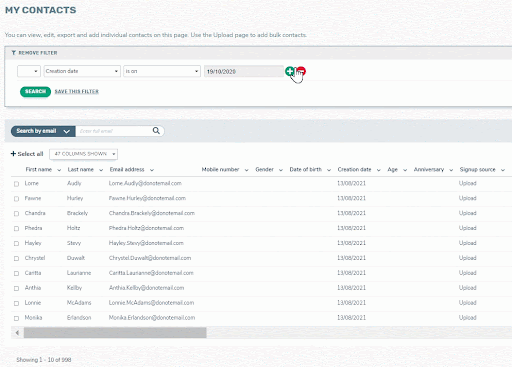
3. Search for uncontactable records
Find contacts who cannot receive communications using the “Contactable by” field, and selecting “None”.
Read more about understanding contactability.
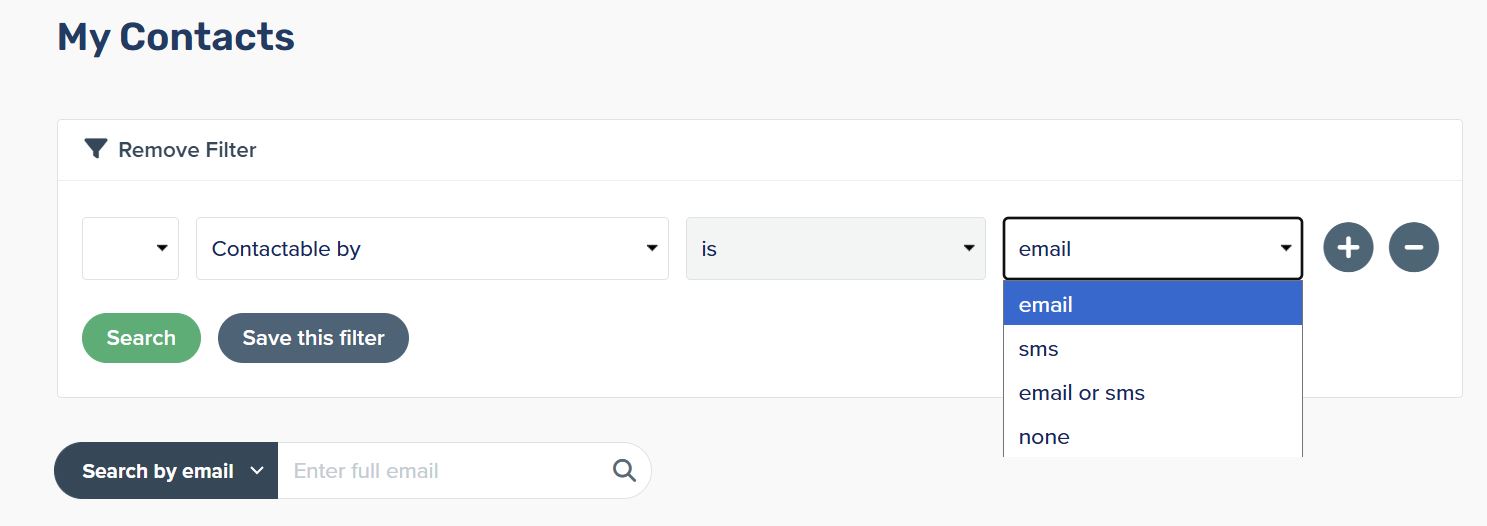
4. Search for unsubscribed contacts
Using the ‘Email Marketing’ or ‘SMS Marketing’ field, view contacts who have opted out from receiving your communications.
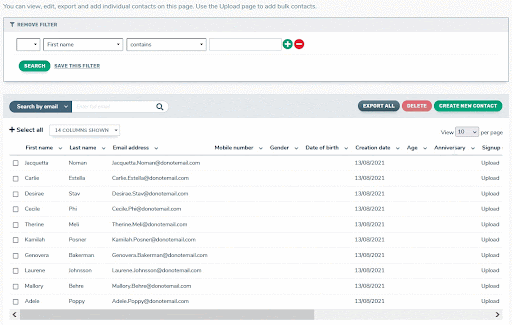
5. Search for contacts who will receive your communications by channel
When you create a new communication, TalkBox automatically filters out any contacts that do not have valid contact information or are unsubscribed. To find contacts who will receive your communication, you use the “Contactable by” field to filter your contacts by whether they can receive emails, SMS messages, either email or SMS, or none.
Note that “Contactable by – email” means anyone who can receive an email, regardless of whether they can also receive an SMS; similarly for “Contactable by – SMS”.
