TalkBox offers a “custom domain” feature to customise the Sender. This allows users to change the address of the Sender and From addresses, so they can reflect your company website.
Default From and Sender
The default sending domain for TalkBox is @talkbox.email. In the Email tab of your Communication Settings, you can customise the name and local part of the sender email address (the part before the “@”).
For example, the Name (From) might be “My Company”, and the sender address would be “mycompany@talkbox.email”.
This is displayed differently across email clients: take Gmail which emphasises From and Outlook that emphasises Sender.
Gmail
From: My Company <mycompany@talkbox.email>
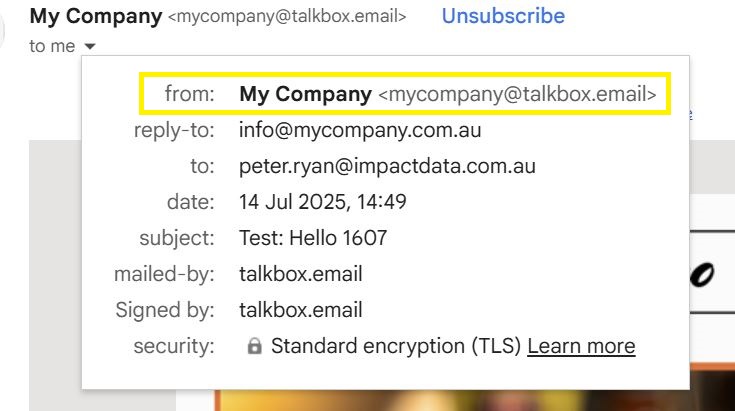
Outlook
Preview panel: From – My Company
Email panel: Sender – mycompany@talkbox.email
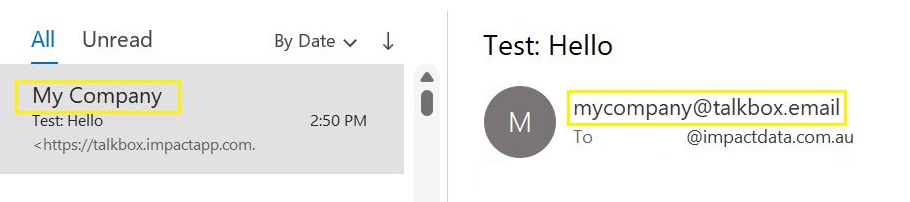
Not all versions of Outlook display the “Sender” in the email panel, newer versions display the “From” instead.
Custom Domain – From and Sender
With a custom domain, the email client will instead display using your business domain.
Essentially, your sender will appear as From: Your Company and Sender: hello@yourcompany.com.au
In this following example, the domain is “noaddress.email’
Gmail
From: Test Address <events@noaddress.email>
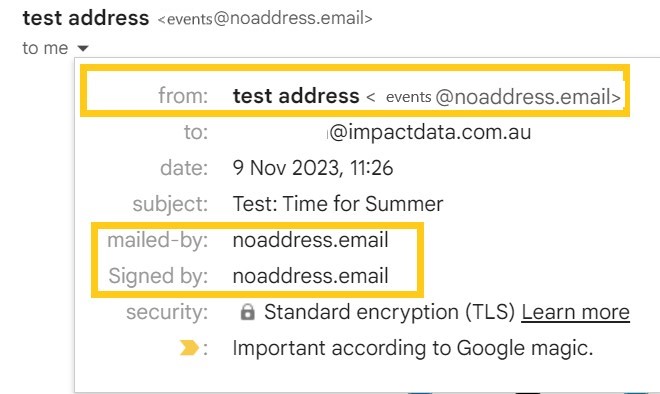
Outlook
Sender: events@noaddress.email
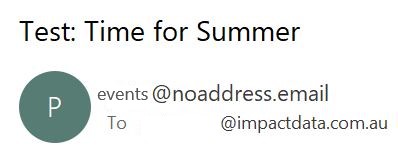
Warming Up Custom Domains
Once your custom domain has been verified by our team, you will need to ‘warm up’ your domain.
This is to stop your domain reputation being downgraded and your emails being flagged as spam. Generally, this means that you forego sending large amounts of emails initially and step up your sends over time to your expected daily level.
We suggest the following timeline to follow:
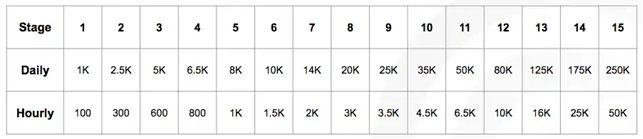
Each stage is equal to one day, you can follow the daily or the hourly limit per day.
We recommend targeting your most engaged recipients during the warm-up process to ensure that you see good open and click rates. Sending to engaged recipients gives a huge boost to reputation because of initial positive reactions to your messages.
For some mailbox providers like Gmail, it is especially important. Gmail uses engagement as one of its main metrics to determine mailbox placement.
Custom domains incur an additional fee. Contact our support team to find out more
