TalkBox has a dedicated page for creating and editing SMS content during the send process. On this page you can specify the SMS sender and message. You can also insert additional content into an SMS such as contact merge fields, voucher codes, and links to TalkBox forms.
This article covers the elements of the SMS content creation page, for a more detailed article on sending a communication and creating a promotion content click here.
The sender
The SMS sender field will be filled in with your default SMS sender name when you load the page, but you can also create a new sender or select from another previously used sender on this page.
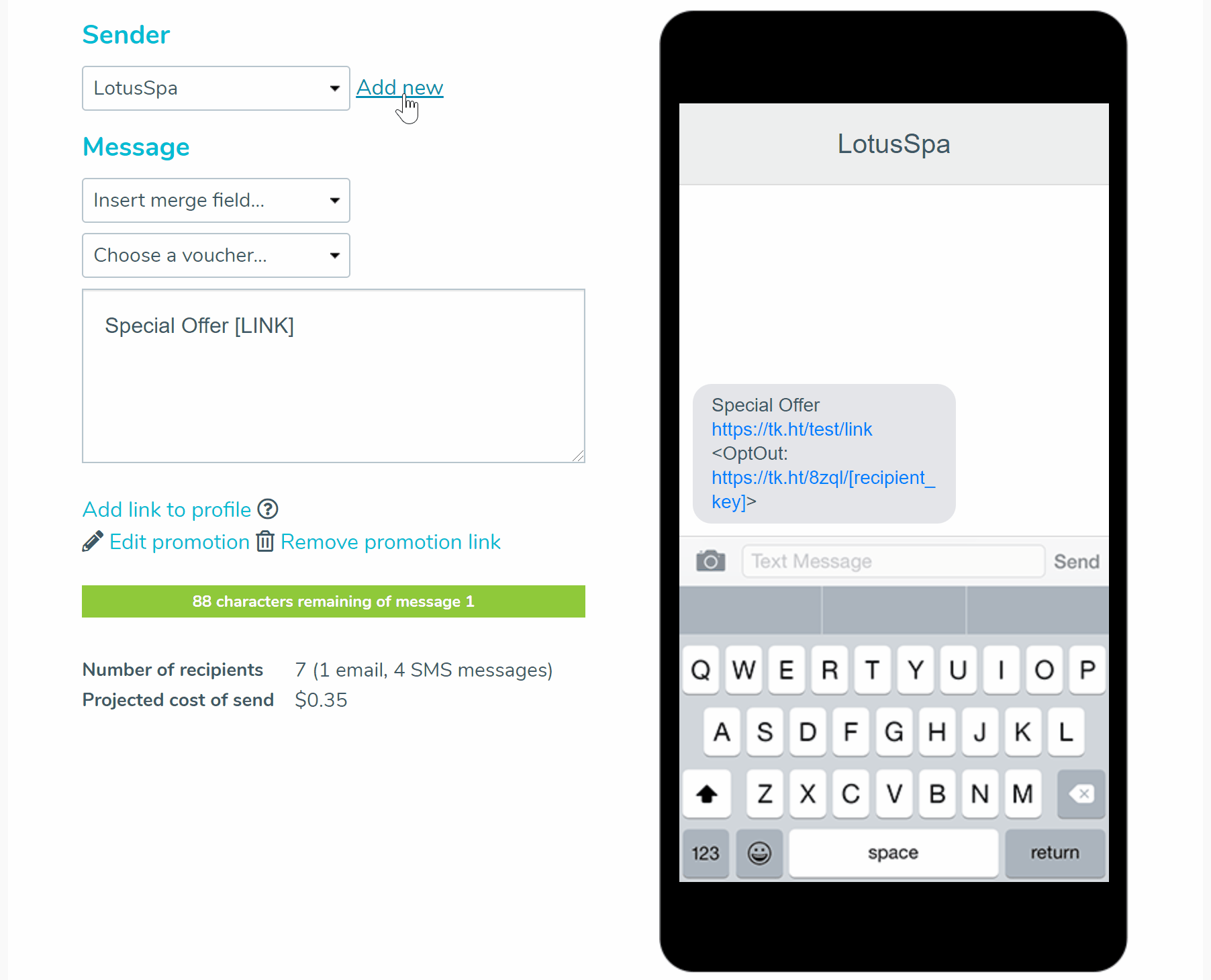
When creating an SMS sender keep in mind that they can only contain alphanumeric characters and underscores (no spaces or symbols) and have a limit of 11 characters.
The message
Here you can type out your message, insert contact merge fields, add in vouchers, or add a link to a TalkBox form. As you type out your message the green bar will update with the number of characters remaining in your SMS.
If your communication has promotion content do not remove or edit the [LINK] portion of your message, this is the placeholder for the link recipients can click on to view the promotion content when they receive the SMS.
Merge fields
You can insert contact merge fields into your SMS by clicking the dropdown. However, because merge fields (such as first name) will vary in their character length the character counter bar will disappear if merge fields are inserted.
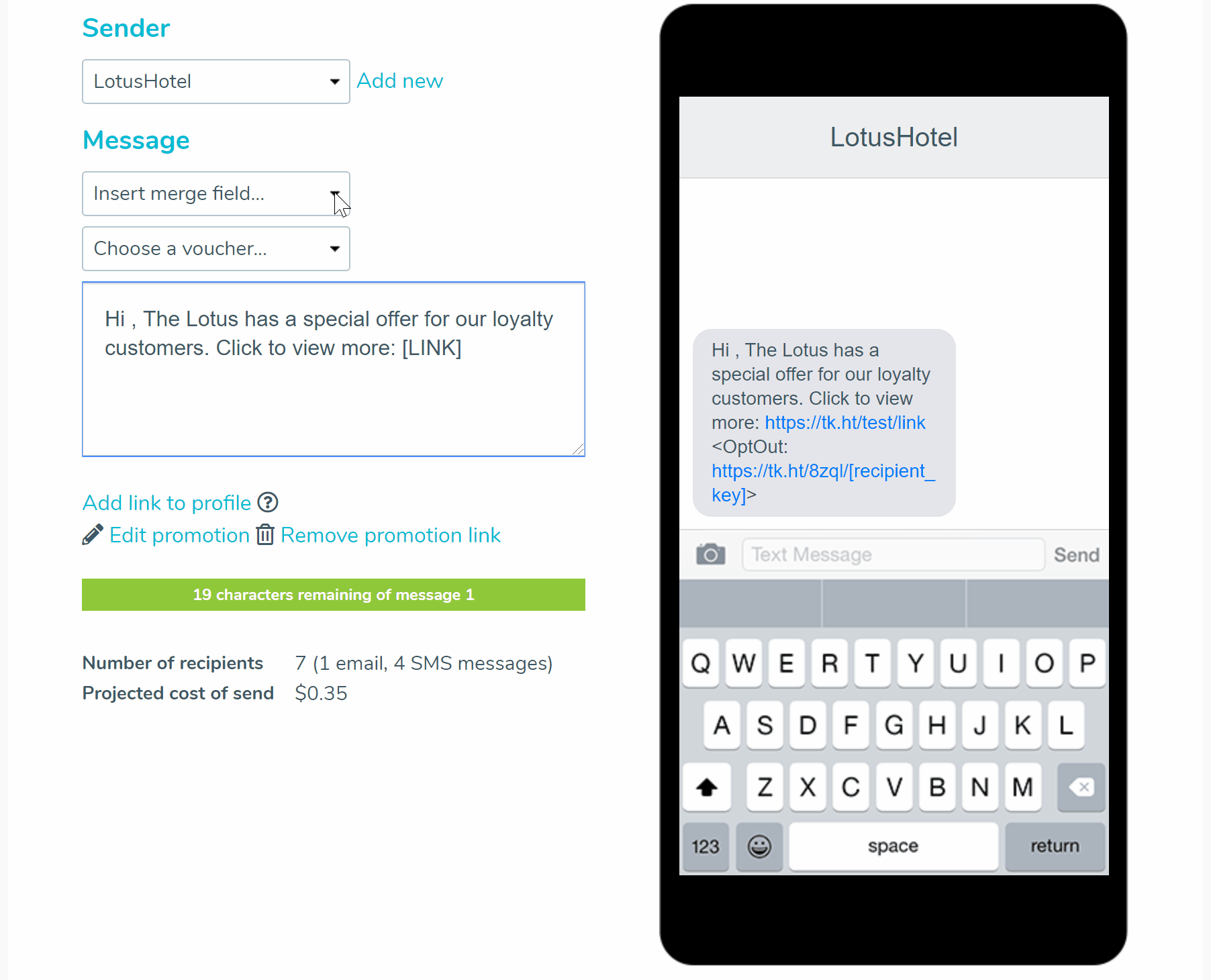
If you insert a merge field ensure you click on the merge field settings from the drop-down menu. Here you can select:
- Required for send: this will mean the communication will only be sent to contacts with a value in this field.
- Default value: here you can insert the value that will display in the field if a contact doesn’t have a value for that particular field, and it isn’t required for the send.
Additional content: vouchers & form links
You can insert a voucher string code into your SMS by clicking the dropdown. This is a good option if you’re sending an SMS without a link to promotion content.
You can select ‘add a link to profile’ to add a link to a hosted TalkBox form with the contact’s details pre-filled. This is a good option to encourage contacts to update their details.
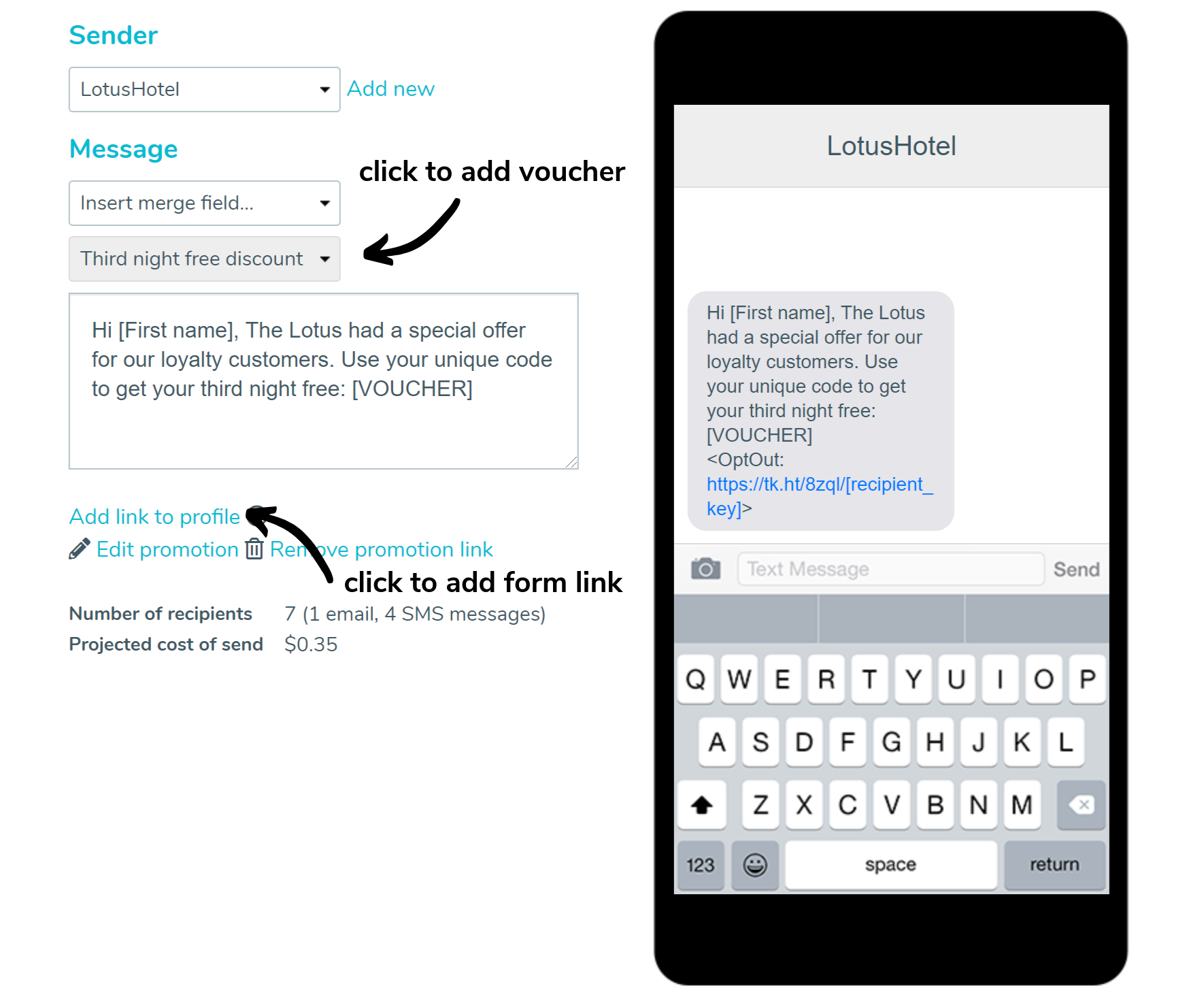
Content preview
As you edit your content it will be updated in the preview shown on the right of the page. This allows you to see how your SMS content will look when delivered as you edit it. When you’re happy with how your content looks, you can continue on the send process.
