The NPS survey function is a key driver in understanding how your customers feel about your business. In TalkBox, you can view or export NPS data, then filter it by fields like ‘Visit Frequency’, ‘Contact By’ details, ‘Total Visit’ data, etc.
Here’s our quick guide to get rolling:
Step 1: Get your NPS Data
Option A (Direct Tagging)
- Navigate to Reports > NPS Survey > Report
- Completed Surveys
- Select date range in “Month Shown”
- Select all recipients (checkbox next to “NPS Score”)
- Click Tag as > Create new or add to existing tag
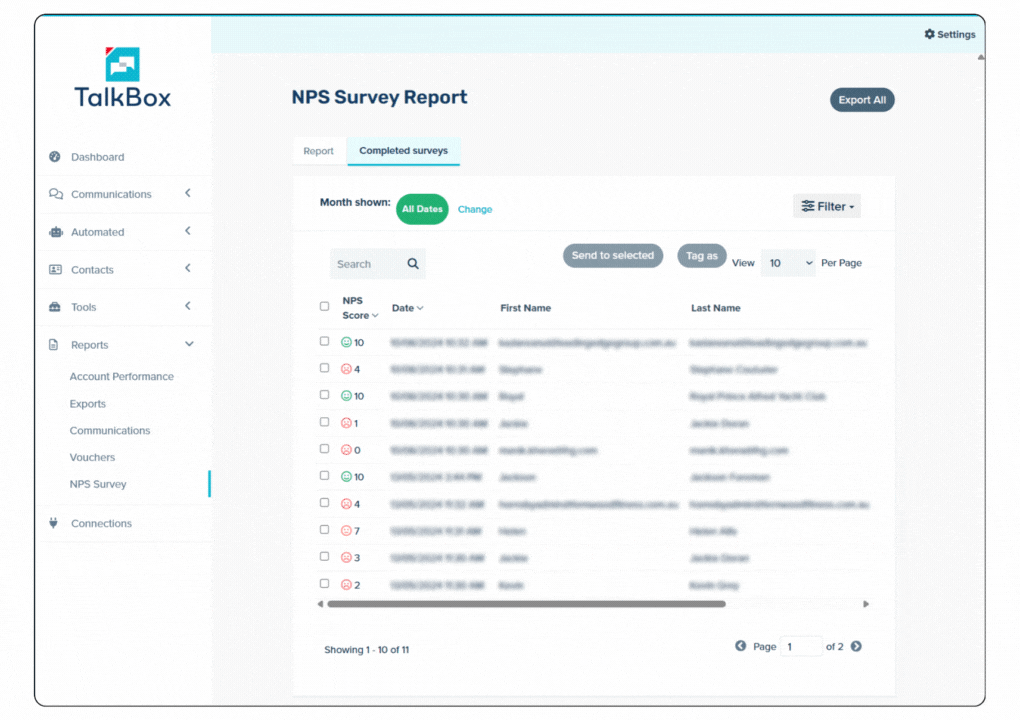
Option B (Export and Re-upload)
- Navigate to Reports > NPS Survey > Export
- Open the CSV > Filter by NPS score {Promoters (10-9), Neutral (8-7), Detractors (<7)}
- Split into separate CSVs
- Re-upload via Contacts > Upload Contacts
- Apply tags such as: Promoter, Neutral/Passive, Detractor
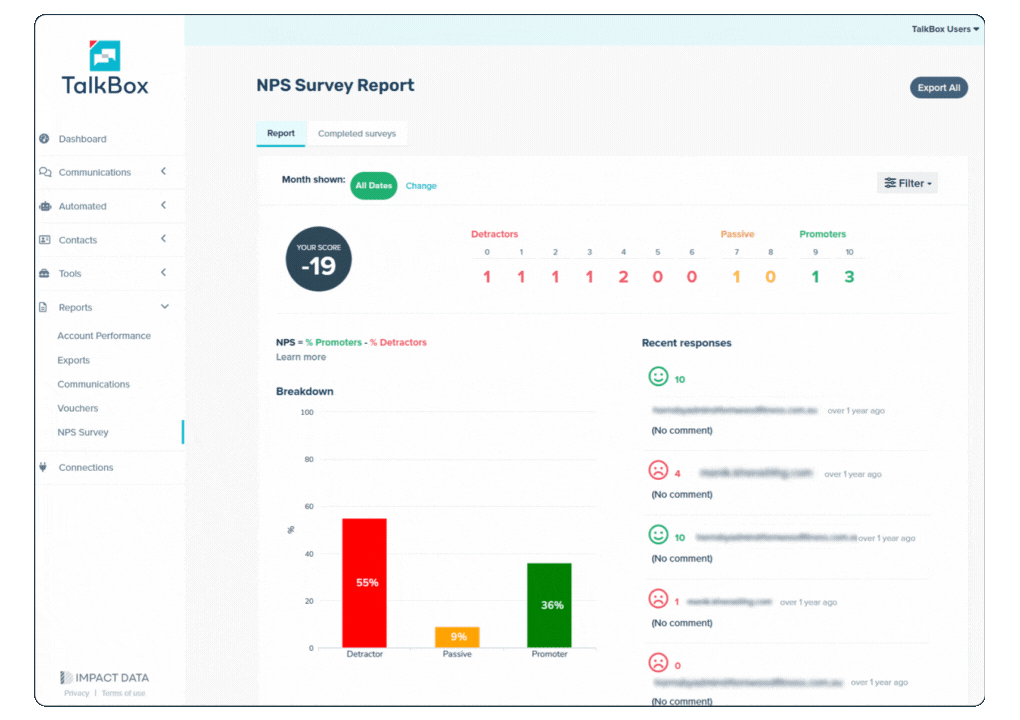
💡Tip: You can apply additional filters here (E.G: Date Range: 1st–31st August & Filter: “Expected Next Visit” is in the past).
Step 2: Use Advanced Filters
Once your contacts are tagged, layer in filters to get sharper campaigns by adding fields to combine with NPS scores. For Example:
- Tag is any of “Promotor” + Total Visits is more than 3: “Bring a mate along, and get 20% off, along with a free dessert!”
- Tag is any of “Neutral” + Total Visits = 1: “Thanks for visiting, your next coffee is on us”
- Tag is any of “Detractor” + Total Visits = 1: “We value your feedback. Let us make it up to you on your next visit.
