Tags in TalkBox can be assigned to any contact in your account and are useful when filtering and sending. They can be used similarly to saved filters to easily identify a group of contacts. However, unlike saved filters which are built using fields where the values stored for a contact may be updated or changed, once a contact has a tag applied they will continue to be tagged unless you remove the tag in TalkBox.
This article will show the ways tags can be added to contacts in TalkBox, how they can be used to select contacts when sending communications, and how they can be removed.
Adding Tags
A tag can be quickly and easily added to any contact in TalkBox. Using tags allows you to identify a group of contacts without making any changes or additions to your field structure. Because of this, tags are perfect for single-use applications like identifying members for a one-off communication.
There are three methods of adding tags to contacts in TalkBox. These are via the upload process, individually applying them to a contact, and from sent communications.
File Upload
The most common method of tagging contacts is via file upload. This is particularly useful if you have additional contact filtering options in an external system such as your membership system. To apply a tag to contacts during the upload process just type in your tag name and hit enter.

Individual Selection
If you only need to add a tag to a small number of contacts in your TalkBox account you can add a tag to a contact on their contact profile page.
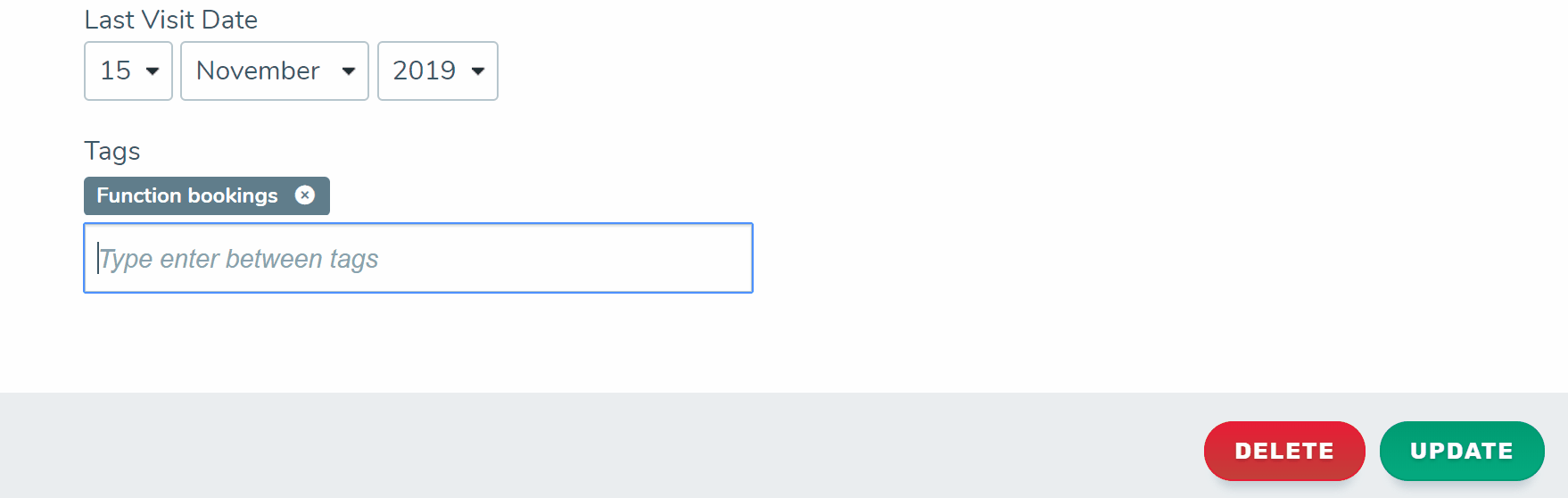
Communication Recipients
You can also tag contacts who have received a communication from the ‘recipients tab’ of a communication report. There you can filter contacts to find those who have opened or clicked on a communication then click ‘tag as’ to apply a tag. This can be helpful if you want to re-target these contacts or track their behaviour after receiving the communication.
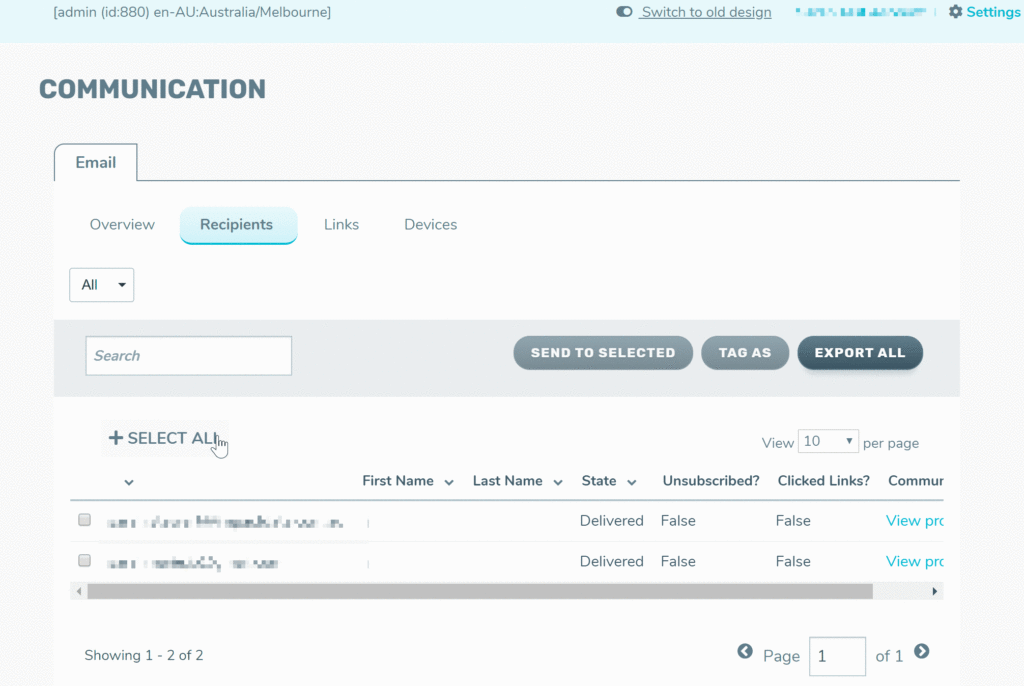
Removing Tags
You can remove a tag from an individual contact on their profile page or from all contacts by using the ‘untag all contacts’ option on the tags page. Additionally, a tag will be removed from a contact if the tag is deleted. You can also manage this on the tags page.
