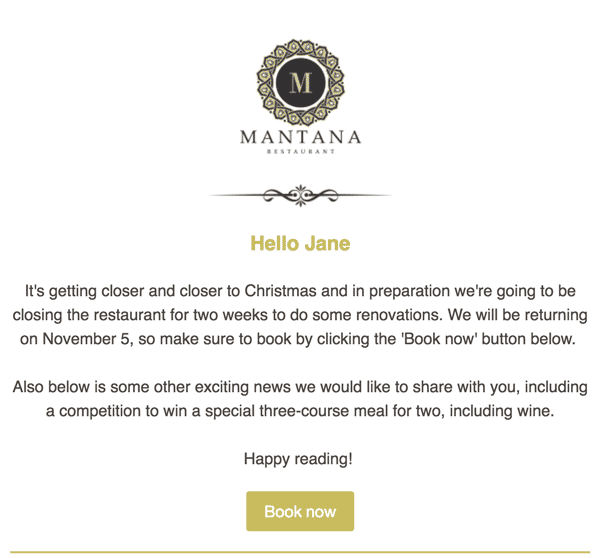Keep it short and sweet
When sending an email you have limited time to capture your reader’s attention – generally, it’s better to have short pieces of text with a button or text link off to your website so that the reader can view more, keeping the email clean and easy to read. A popular and effective way to design email is the ‘inverted pyramid’. Grab attention with the first line, lead the reader with a little more information and then add a call to action, such as a button to your website.
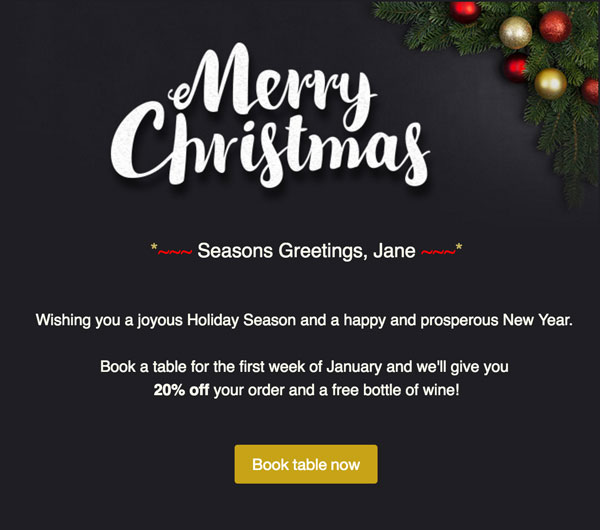
Using images
Image file formats
Using appropriate file formats will help keep file sizes down and avoid fuzzy images. As a general rule of thumb, photographs should be saved as jpegs, and non-photographic images should be saved as gifs. You can use png files for non-photographic images too, but be mindful that some png files can be much larger in file size than the other formats.
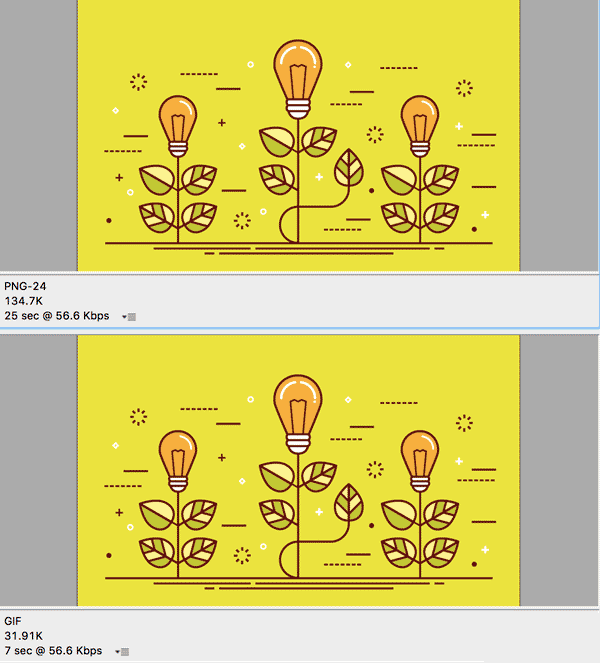
Make sure your email looks good on mobile devices
Litmus has recently collated a lot of data into the Email Market Share Report. According to the report the iPhone takes up 34% of email clients in use. This large percentage shows how important it is to make sure your emails look good on mobile devices. TalkBox allows you to preview your email on a mobile sized screen but also test your emails on real devices, if you can.
Avoid only using images
When designing your email try to have a mix of images and text and avoid using only images if possible. Some email clients do not display images automatically so using a mix of images and text can help engage a reader, even if they cannot see your images. It’s also good practice to use alt text – specify a word or a phrase in the alt text box that displays when you select an image in TalkBox. Doing this will allow the email client to show this text if a reader for some reason cannot view the image.
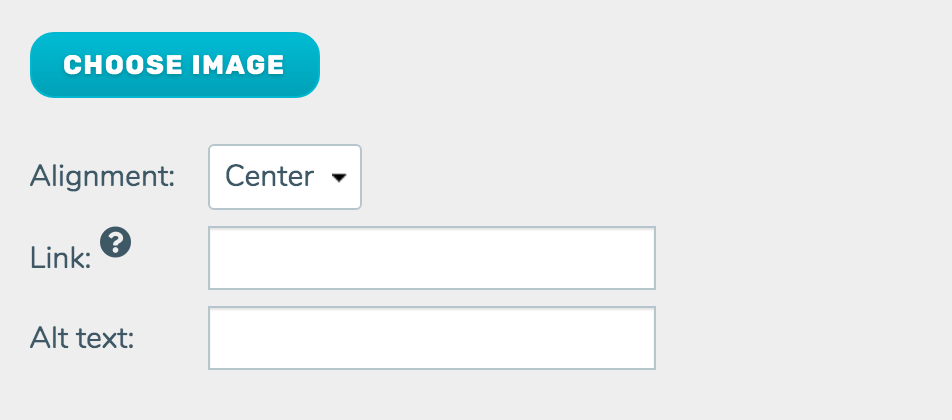
Image size
One of the biggest issues we see around images is the use of images that are far too large for email. TalkBox emails are 600px wide so no image should be much wider than this. TalkBox has a handy image editor built-in – you can select your image, click the ‘Edit’ button and you’ll be able to resize.
Typography
Whilst the use of fonts in an email is limited it doesn’t mean your type has to be boring. Mix and match typefaces to create interest. Size your headings and body copy to create a hierarchy that leads your reader through the text.

Type size
The default size for text in TalkBox is 16px. This size was chosen to make sure text in emails is easy to read on different screens. When resizing body copy text keep in mind readers using high-resolution screens and mobile devices – under 14px for body copy starts to get hard to read.
Colour
When choosing colours to use start with your logo – pick out colours in the logo and use them consistently throughout the email. If you don’t have a logo think about the kind of mood you want to convey to the reader – is it an offer for a yoga class? Blue or green might be a good choice. What about an exclusive sale that ends soon? In this case, using some red might work better.