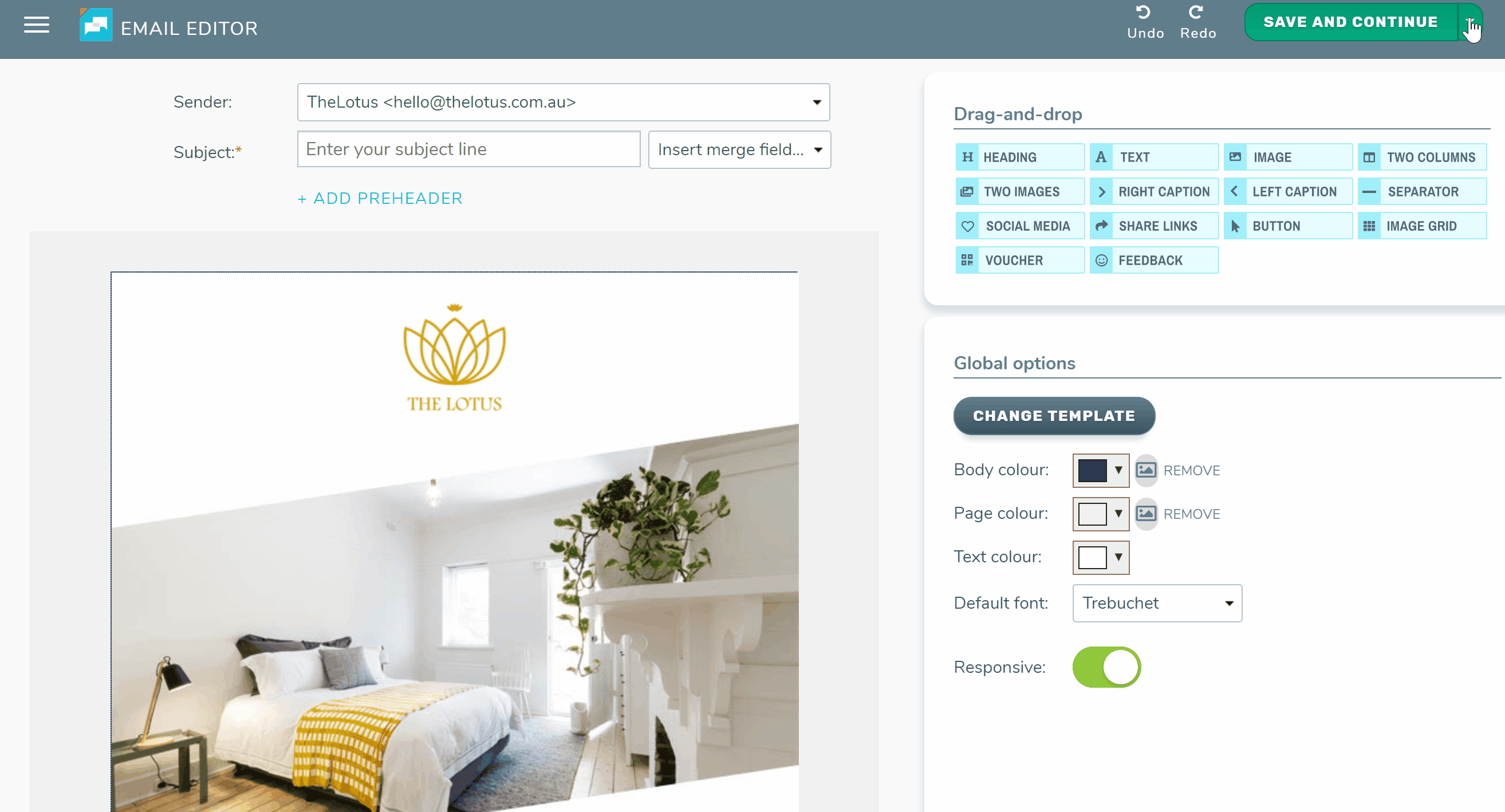Promotions are at the core of all TalkBox communications. Promotions are the content that is displayed when an email is opened and can be viewed via a link in SMS communications and Tweets.
This article will show how to build your own template using a blank layout in the TalkBox promotion editor in 6 steps.
Navigation: communications > create new
Step 1: Choose a layout
- Select a layout from the options on the screen, if you’re unsure the full-width layout is the easiest and most flexible to use.
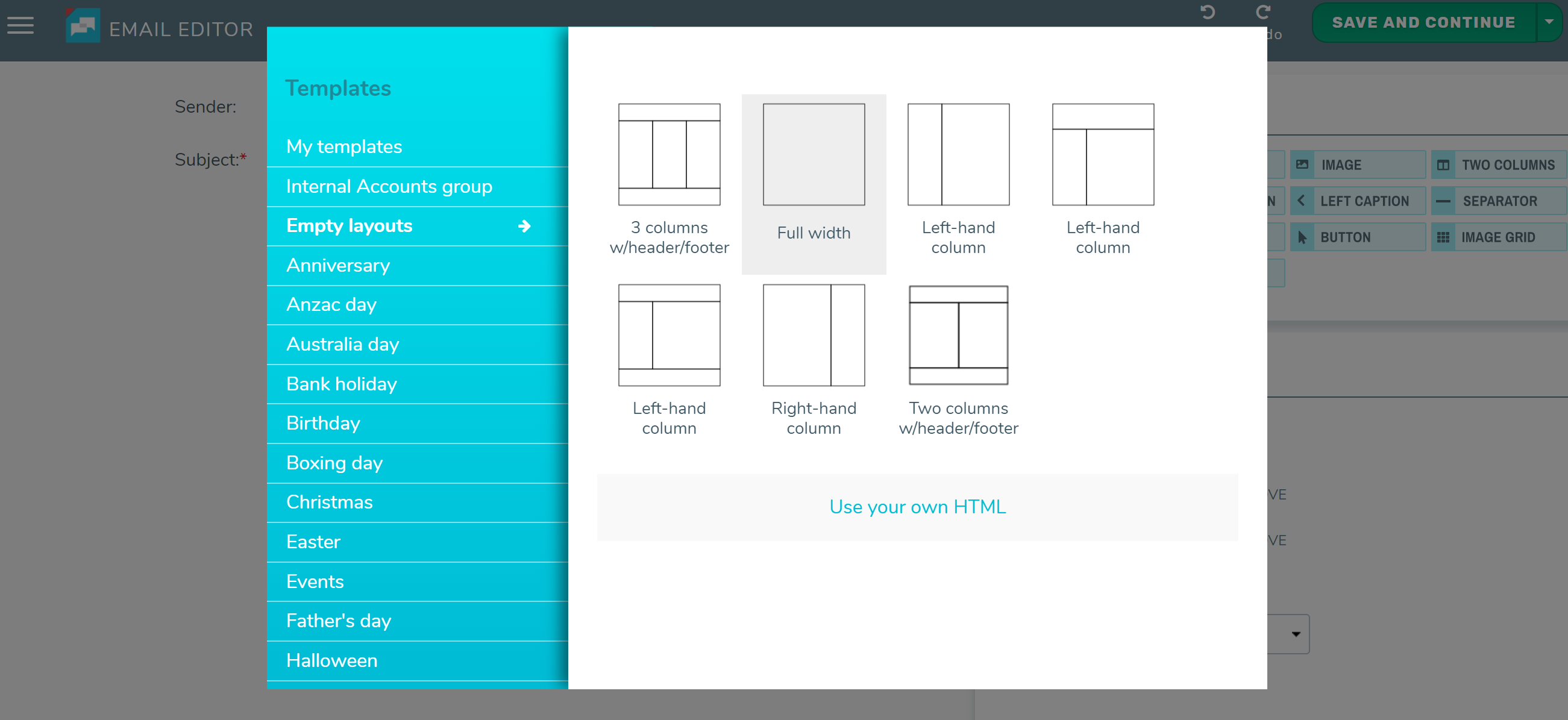
Step 2: Add global styling
- Edit the global options to add a page colour as well as default body colour, text colour and font.

Step 3: Add your logo & hero image
- Drag & drop image blocks onto your layout.
- Add your logo and hero images to the image blocks.
- Remove padding if using full-width images (optional).
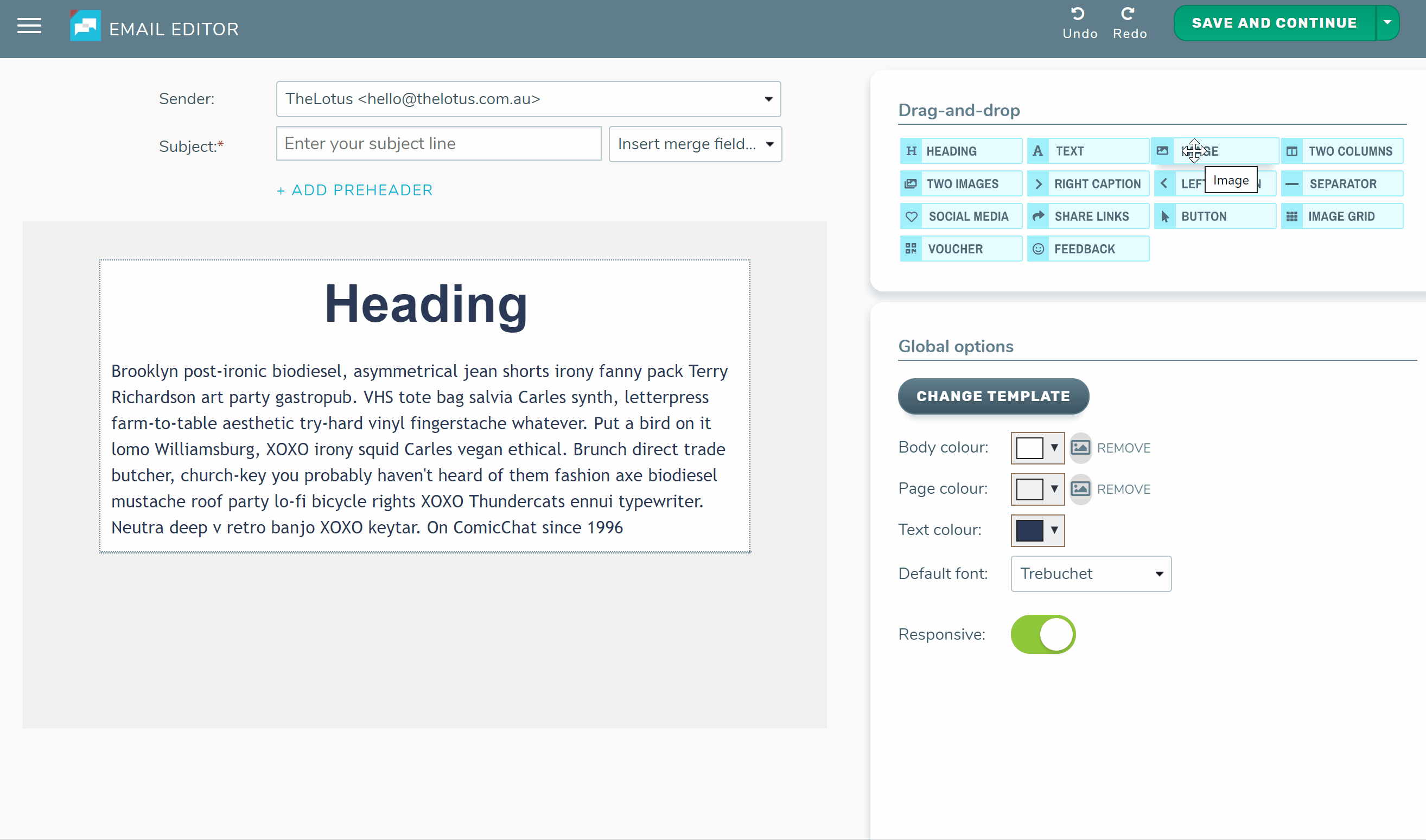
Step 4: Style your heading
- Customise the style of your heading to suit your branding.
- If using more than one heading in your layout click clone to reuse the styled heading.
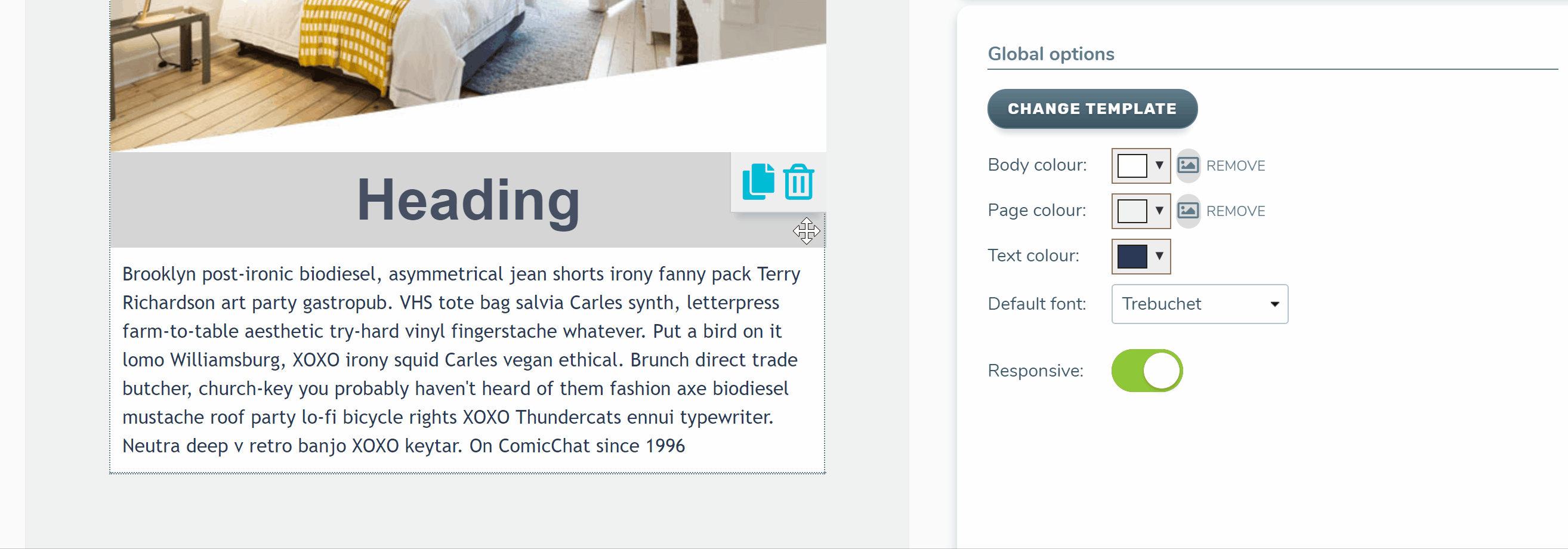
Step 5: Add a footer
- Drag & drop a text area and fill with your company details.
- Optionally, add in a social media area and add links to your company social accounts.
- Style these areas to create a distinct footer area.
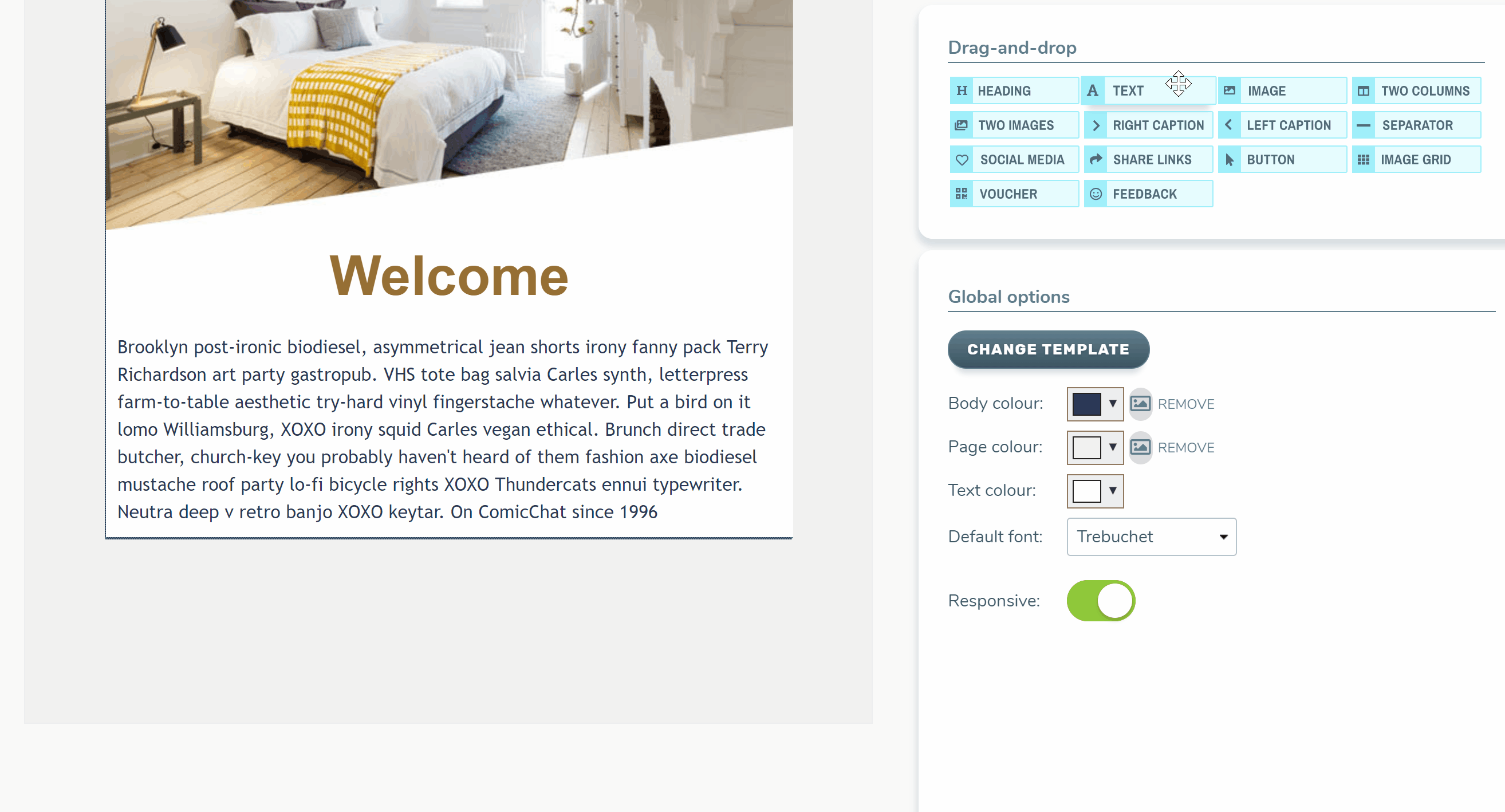
Step 6: Save layout as a template
- Click the arrow next to ‘Save & continue’ and select ‘Save template’ from the options.
- Name your template and it will now be available for future use under my templates.